Graphics Programs Reference
In-Depth Information
As we have seen in earlier chapters, the size of a digital image is measured in pixel dimen-
sions. These dimensions are determined at the time of capture or creation. Occasionally,
it is necessary to alter the size of your digital photograph to suit different output require-
ments. For instance, if you want to display an image on a website that was captured in high
resolution, you will need to reduce the pixel dimensions of the file to suit.
Grouped under the Resize option of the Image menu, Elements provides a couple of sizing
features which can be used to alter the dimensions of your picture. PROCEED WITH CAU-
TION. Increasing or decreasing the dimensions of your images directly affects the quality
of your files, so my suggestion is that until you are completely at home with these controls
always make a backup file of your original picture before starting to resize.
The Image Size dialog
controls the dimensions and
resolution of your pictures.
(1) Pixel Dimensions section.
(2) Document Size section.
(3) Constrain Proportions
check box.
(4) Resample Image check
box and drop-down menu.
(5) Re-sampling method
1
2
3
4
5
Editor: Image > Resize > Image Size
The Image Size dialog provides several options for manipulating the pixels in your photo-
graph. At first glance the settings displayed here may seem a little confusing, but if you can
make the distinction between the Pixel Dimensions of the image (shown in the topmost
section of the dialog) and the Document Size (shown in the middle), it will be easier to un-
derstand.
Pixel Dimensions
represent the true digital size of the file.
Document Size
is the physical dimensions of the file represented in inches (or centi-
meters) based on using a specific number of pixels per inch (resolution or ppi).

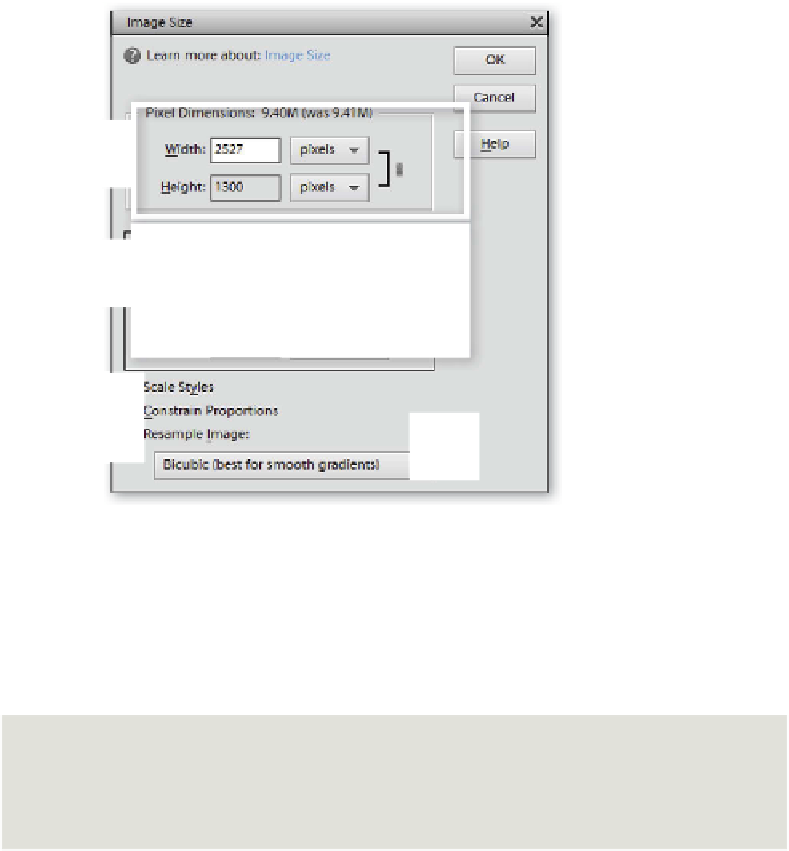









































Search WWH ::

Custom Search