Graphics Programs Reference
In-Depth Information
1
2
The Sharpen/Blur tools can be used to direct the eye of
the viewer by making some areas of an image more
prominent than others. (1) Blurred area. (2) Sharpened
area.
Sharpening Tools workflow:
1 Select the Blur or Sharpen tool from the toolbox.
2 Adjust the size and style of the tool with the Brush palette in the options bar.
3 Change the intensity of the effect by altering the Strength setting.
4 Blur or sharpen areas of the image by clicking and dragging the tool over the picture
surface.
5 Increase the change in any one area by holding the mouse button down.
Used for more than just enhancing existing details, these techniques are designed to rid im-
ages of visual information, like dust, scratches and sensor marks, that can distract from the
main picture.
Editor: Filter > Noise > Dust & Scratches
It seems that no matter how careful I am, my scanned images always contain a few dust
marks. The Dust & Scratches filter in Elements helps to eliminate these annoying spots by
blending or blurring the surrounding pixels to cover the defect. The settings you choose for















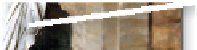









































Search WWH ::

Custom Search