Graphics Programs Reference
In-Depth Information
#
The Brightness/Contrast feature that we looked at in the last chapter is a great way to start
to change the tones in your images, but as your skill and confidence increase you might find
that you want a little more control. Adobe included the Histogram feature and the Levels
function from Photoshop in Elements for precisely this reason.
Editor: Window > Histogram
The first step in taking charge of your pixels is to become aware of where they are situated
in your image and how they are distributed between black and white points. As we have
seen in the Raw Shooting chapter, a Histogram is a graph of all the pixels in your image. The
left-hand side represents the black values, the right the white end of the spectrum. As we
already know, in a 24-bit image there are a total of 256 levels of tone possible from black to
white - each of these values is represented on the graph. The number of pixels in the image
with a particular brightness or tone value is displayed on the graph by height.
1
2
3
1
2
3
The Histogram provides graph-based information
about the spread of pixel tones within your image
so that you can see the number of pixels grouped
in the shadows (1), midtones (2) and highlights (3)
areas.


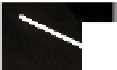

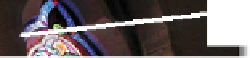



















































Search WWH ::

Custom Search