Graphics Programs Reference
In-Depth Information
Shadow and Highlight adjustment workflow:
EXPERT
1 Select Enhance > Adjust Lighting > Shadows/Highlights.
2 Move all sliders so that their values are set to 0%.
3 Move the Lighten Shadows slider to the right to lighten the dark tones.
4 Move the Darken Highlights slider to the right to darken light areas.
5 Adjust the Midtone Contrast slider to restore any lost contrast to the picture.
Skillful dodging and burn-
ing can help improve the
appearance of specific
dark and light picture
areas.
Skillful dodging and burn
It is no surprise, given Adobe's close relationship with customers who are professional
photographers, that some of the features contained in both Photoshop and Elements have a
heritage in traditional photographic practice. The
Dodge and Burn tools
are good examples
of this. Almost since the inception of the medium, photographers have manipulated the way
their images have printed. In most cases this amounts to giving a little more light to one
part of the picture and taking a little away from another. This technique, called dodging and
burning, effectively lightens and darkens specific parts of the final print.
Adobe's version of these techniques involves two separate tools. The Dodge tool's icon repre-
sents its photographic equivalent - a cardboard disk on a piece of wire. This device was used
to shade part of the photographic paper during exposure. Having received less exposure,
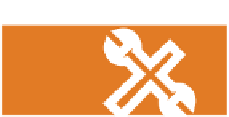




































Search WWH ::

Custom Search