Graphics Programs Reference
In-Depth Information
#
QUICK
Q
I
I
I
I
I
C
K
Q
Q
Q
Q
Q
Q
Q
Q
Q
Q
Q
Q
Q
Q
Q
Q
Q
Q
Q
Q
Smart Fix
Preview
options
Exposure
adjustments
Lighting control
of Levels
Color control
for changes to
saturation and
hue
Color
Temperature
Balance
1
1
Sharpening
control
2
3
Rotate image
buttons
Organizer
Actions Bar
After image
Photo Bin
Before image
4
The Quick Editing mode combines the major automatic enhancing tools found in the Fix pane of the Organ-
izer and Editor's Enhance menu with great before and after preview pictures. The Quick Fix editor also includes
some paint on enhancement options which include Whiten Teeth and Remove Red Eyes.
5
6
The Quick editing mode is home for many of the automatic or 'quick and easy' enhancement
tools that we have already seen featured in Organizer's Fix pane or the Enhance menu in
the Editor workspace. You can access and apply the features via the menu system or take
advantage of the controls displayed in the pane on the right of the workspace. Here you will
find features that will enable you to quickly and easily adjust lighting, color, color balance,
sharpening and, with the Smart Fix option included, highlight and shadow detail as well.
7
8
You can let the program apply the changes for you by pressing the Auto button, clicking one
of the thumbnail icons, or you can take control of the changes that you apply by using the
slider controls. Best of all, you can see the before and after results of your changes onscreen
via the zoomable previews.
The Quick Edit toolbar
includes (shortcut key):
(1) Zoom Tool (Z)
(2) Hand Tool H)
(3) Quick Selection
Tool and Selection
Brush (A)
(4) Red Eye Removal (Y)
(5) Whiten Teeth (F)
(6) Type tool (T)
(7) Spot Healing Brush (J)
(8) Crop tool (C)
The workspace includes a simplified toolbar containing key tools such as Zoom, Hand, Quick
Selection tool, Selection Brush and Crop. Also there are special paint-on adjustment tools
including Red Eye Removal and Whiten Teeth tools. Simply click on the entry that you want
to use and then paint the effect onto your photo. The tools automatically anticipate the area
that you want changed and apply the alteration before your eyes. Similar results can be
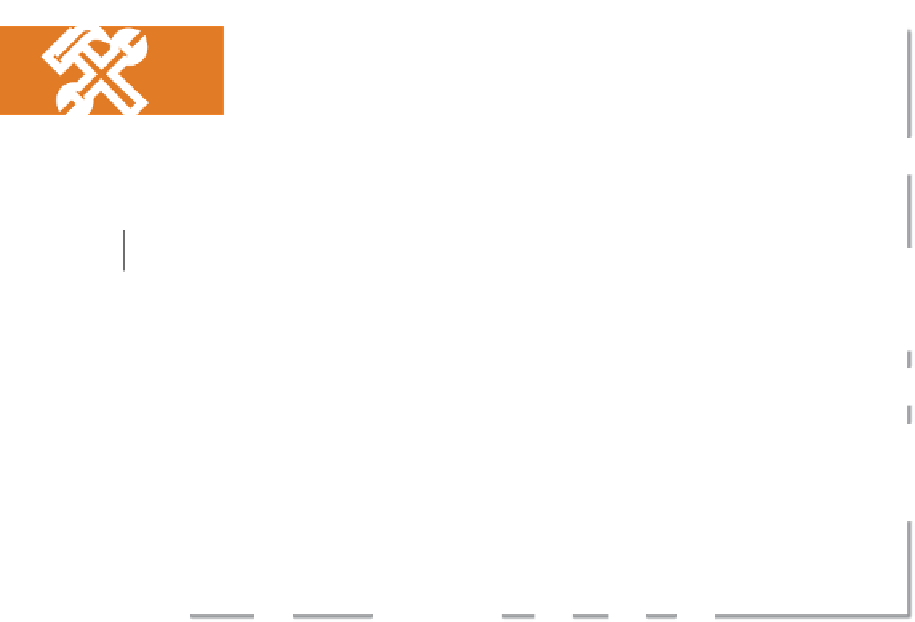
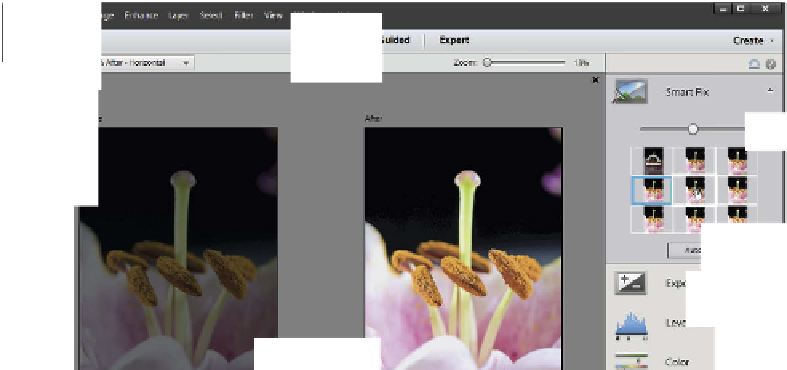

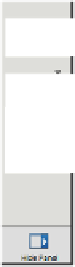
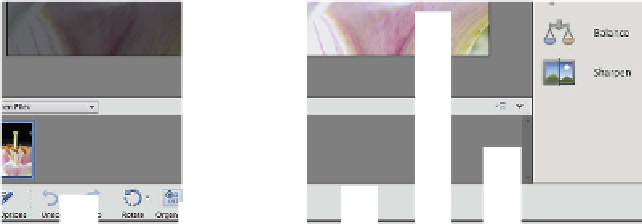








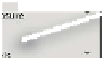






























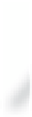


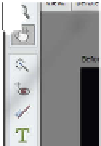






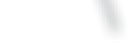




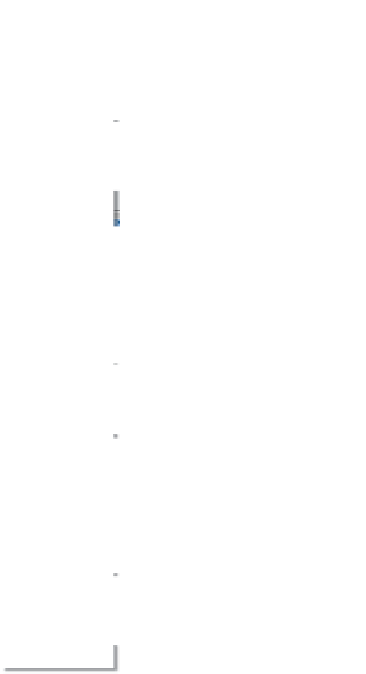








































































Search WWH ::

Custom Search