Graphics Programs Reference
In-Depth Information
Low Key is a traditional photogra-
phy term that describes photos with
predominantly dark and contrasty
tones. When shooting photogra-
phers careful control their lighting
to produce this moody effect. Here
we replicate the look and feel with
the new Low Key entry in the Photo
Effects section of the Guided edit
pane.
BEFORE
AFTER
Photo Effects > Low Key
1
2
3
Choose the Low Key entry from those listed
under the Photo Effects heading. Pick the
Before and After option from the View sec-
tion (top lef t) of the Guided Edit workspace.
Click on the Color or the B&W button to de-
termine the style of the effect. In this exam-
ple I selected the B&W option which removed
all color from the portrait.
The two other controls in the pane, Back-
ground Brush and Reduce Effect are provid-
ed so you can fine tune the results. Both tools
use a brush to paint on the alterations.
BEFORE
AFTER
Photo Effects >
Tilt Shift
The Tilt Shift option adds to the lens
effects possibilities created with the
Depth Of Field entry. Use this feature
as another way of adding creative
blur to your photos and for pro-
ducing the 'model toy town' effect
popular today.
1
2
3
Choose the Tilt Shift entry from those listed
under the Photo Effects heading. Pick the
Before and After option from the View sec-
tion (top lef t) of the Guided Edit workspace.
Click the Add Tilt-Shift button to apply the
effect across the whole of the image. Next
click the Modify Focus Area button and click-
drag a focus line across the photo.
If the effect is not exactly as you would like,
then click-drag and additional line on the
image. The second line will replace the first.
Now use the Refine Effect control to alter
the style of the blurred areas.
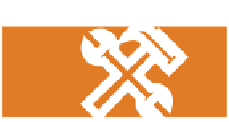
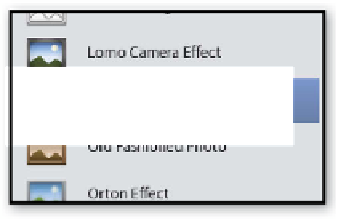
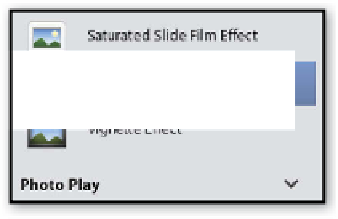
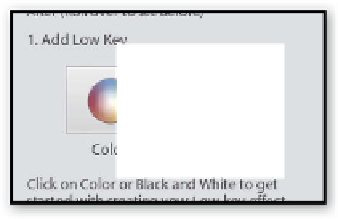
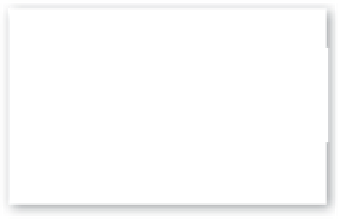
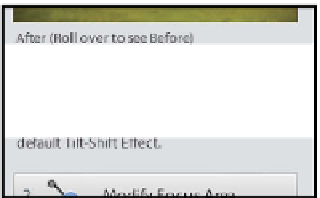
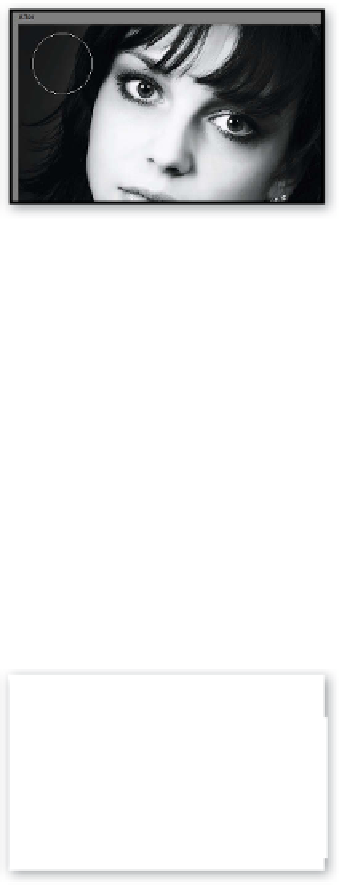
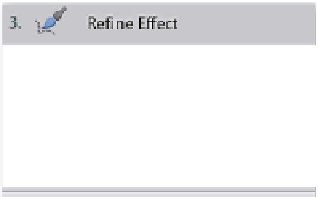
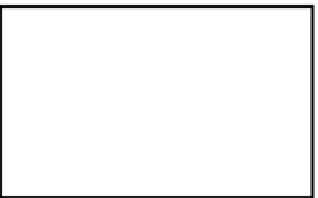






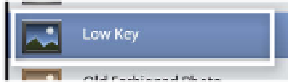
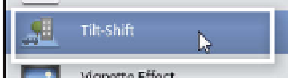

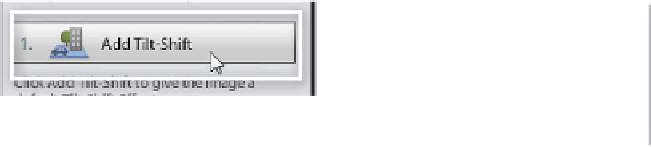



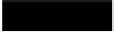



























Search WWH ::

Custom Search