Graphics Programs Reference
In-Depth Information
RAW SHOOTING
The thumbnail section of the Photoshop Elements ACR dialog
appears when you select multiple raw files inside the Organizer
workspace and then choose the Edit in Photoshop Elements op-
tion from the right-click menu. The selected files are opened into
the ACR dialog and listed as thumbnails on the left-hand side of
the main workspace.
In general, only one image can be selected from the grouping,
and displayed in the preview area, at a time. All changes made
to the image settings are applied to the selected photo only. Users
then move from image to image, making the necessary enhance-
ments before clicking the Done key to apply the changes without
transferring the files, or the Open key to display the converted
pictures in the Full edit workspace.
But this is not the only way to work with the files. The Select All
button at the top of the queued files can be employed for a more
efficient workflow. Queued images can also be multi-selected by
Shift-clicking or Ctrl-clicking the thumbnails. With this feature,
enhancement changes made to a single photo can be applied
across the whole range of images queued in the dialog.
The Select All button at
the top of the queue area
allows the user to apply
settings used for a single
image across a range of
the photos grouped here.
Applying changes across multiple raw files
1
For best results, start by multi-selecting files
from the Organizer space that have similar
characteristics or were shot under the same
lighting conditions.
2
Next, open the pictures in ACR by selecting
one of the editing options from the right-
click menu.
3
Now select a single photo from the queue
that is indicative in tone and color of the
whole group. With this photo displayed in
the preview area, choose the Select All op-
tion from the top of the dialog.
4
Proceed to make enhancement changes to
the previewed files as you would normally.
Notice that these changes are also applied to
the other photos in the queue.
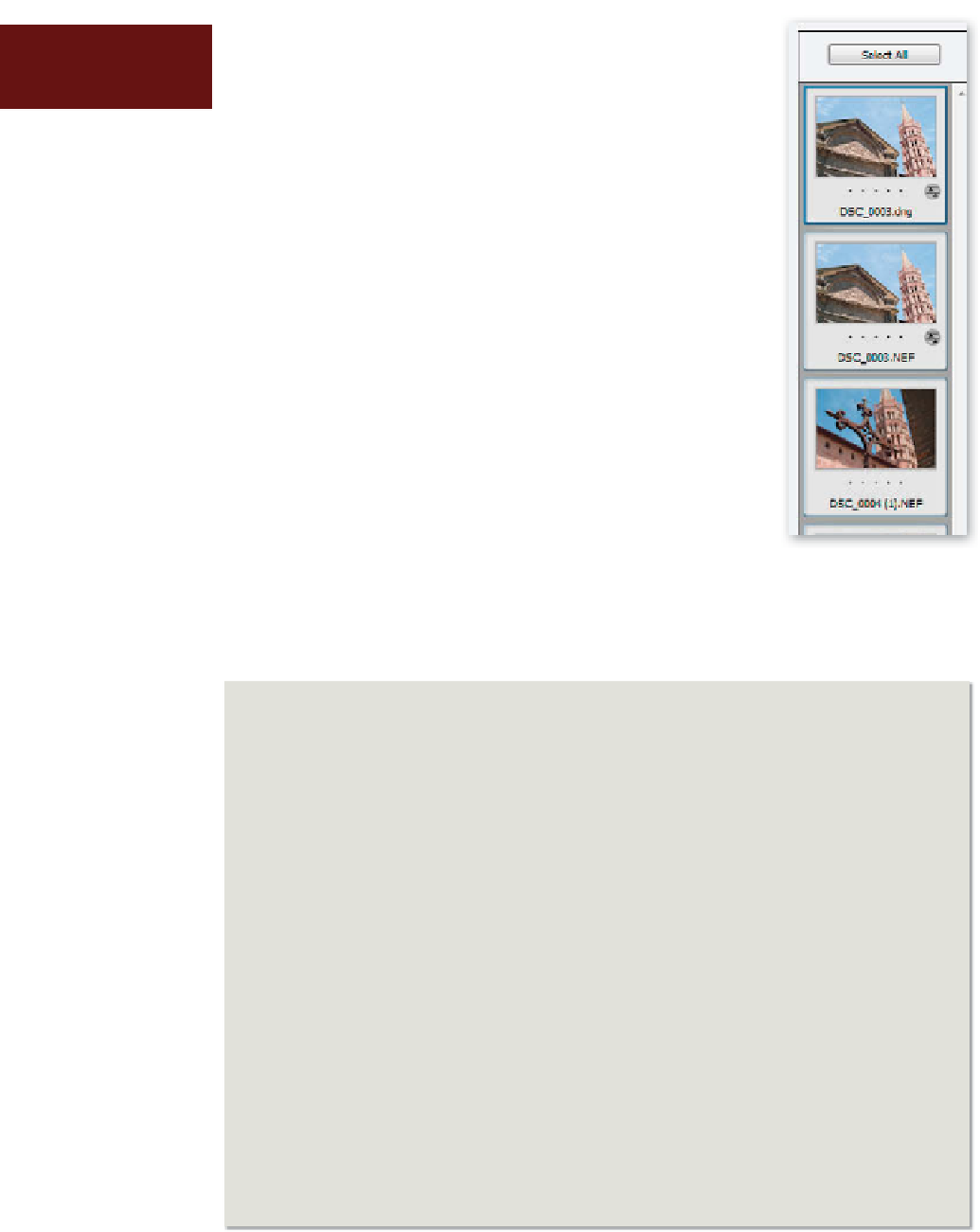
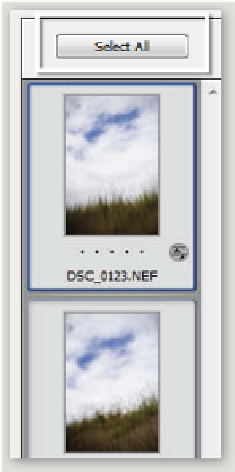















Search WWH ::

Custom Search