Graphics Programs Reference
In-Depth Information
Now to the business end of the conversion task - outputting the file. At this stage in the
process ACR provides several options that will govern how the file is handled from this point
onwards. In previous versions of the dialog the lower right-hand corner housed all the out-
put options, now they are spread along the bottom of the window. The options include Save
Image, Cancel, Open Image, Done and Help, and a further three: Save Image (without the
options dialog), Reset and Open Copy, when the Alt button is pushed.
Help:
Opens the Photoshop Elements help system with raw processing topics already dis-
played.
Cancel:
This option closes the ACR dialog not saving any of the settings to the file that was
open.
Save Image...:
The normal Save Image button, which includes several dots (...) after the
label, displays the Save Options dialog. Here you can save the raw file, with your settings
applied, in Adobe's own DNG format. The dialog includes options for inputting the location
where the file will be saved, the ability to add in a new name as well as DNG file-specific set-
tings such as compression, conversion to linear image and/or embed the original raw file in
the new DNG document. It is a good idea to select Save in Different Location in the Destina-
tion drop-down at the top to separate processed files from archive originals. Clearly the
benefits of a compressed DNG file are going to help out in the storage issue arena and com-
pression is a big advantage with DNG. Embedding the original raw file in the saved DNG
file begs the questions of how much room you have in the designated storage device and
whether you really want to have the original raw file here.
Save Image (without save options):
Holding down the Alt key when clicking the Save
button skips the Save Options dialog and saves the file in DNG format using the default save
settings.
Open Image:
If you click on the Open button Elements applies the conversion options that
you set in ACR and opens the file inside the Editor workspace. At this point, the file is no
longer in a raw format so when it comes to saving the photo from the Editor workspace,
Elements automatically selects the Photoshop PSD format for saving.
THUMBNAILS
If the thumbnail
doesn't update auto-
matically, select the
picture and then
choose Edit > Update
Thumbnail in the
PhotoBrowser work-
space.
Open Copy:
The Open Copy option (Alt/Opt key plus Open Image button) differs from Open
Image in that it applies the development settings to a duplicate of the file which is then
opened into the Elements Editor workspace.
Reset:
The Reset option resets the ACR dialog's settings back to their defaults. This feature is
useful if you want to ensure that all settings and enhancement changes made in the current
session have been removed. To access the Reset button click the Cancel button while holding
down the Alt key.
Done or Update:
The Done button applies the current settings to the photo and the dialog
is then closed. The thumbnail preview in the PhotoBrowser workspace will also be updated
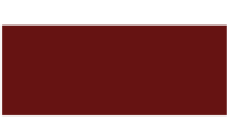
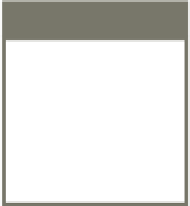















Search WWH ::

Custom Search