Graphics Programs Reference
In-Depth Information
Previewing Masking -
As well as including a mask display option, in the latest version of
ACR you can also preview the settings for the other sharpening sliders. Holding down the
Alt keys while moving the Amount slider displays a 'luminosity only' version of the image so
that you can gauge the sharpening effect without the distraction of color. This preview also
reminds us that in the latest version of ACR sharpening is applied to detail only and not the
color information in the photo. With the preview at 100% or more the Alt/Opt keys are used
with the Radius slider the preview highlights the 'edges' in the image that will be sharpened
and the width of the sharpening effect.
1
2
3
Sharpening preview options:
After
magnifying the preview to 100% there are
four different preview options available
when holding down the Alt keys and
sliding one of the Sharpening sliders.
(1) Amount slider.
(2) Detail slider.
(3) Radius slider.
(4) Masking slider.
(5) Detail of original.
4
5
Noise Reduction
ACR contains two different noise reduction controls: the Luminance slider and the Color
control. The Luminance slider is designed to reduce the appearance of grayscale noise in a
photo. This is particularly useful for improving the look of images that appear grainy. The
second type of noise is the random colored pixels that typically appear in photos taken with
a high ISO setting or a long shutter speed. This is generally referred to as chroma noise and
the effect is reduced using the Color slider in ACR. The noise reduction effect of both features
is increased as the sliders are moved to the right.
Noise Reduction:
The Lu-
minance and Color sliders
can be used in combina-
tion to reduce the appear-
ance of noise resulting
from high ISO capture.
BEFORE
AFTER





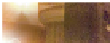
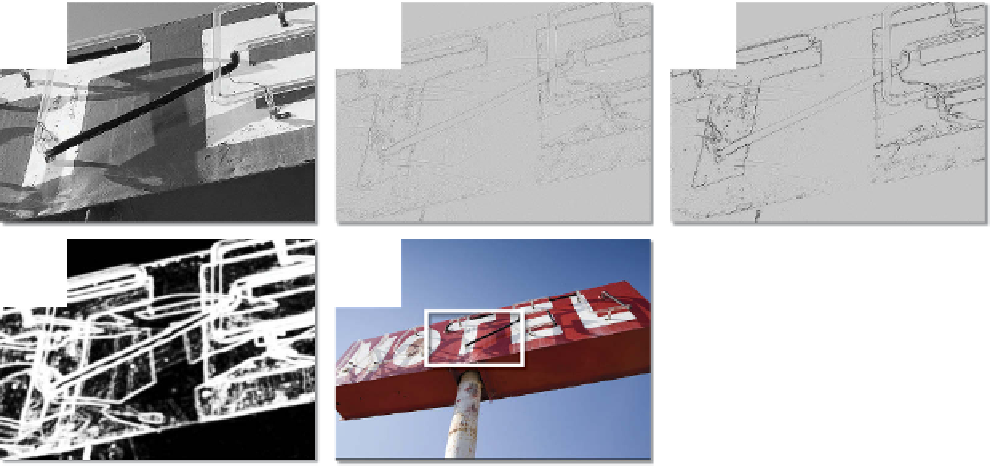

























Search WWH ::

Custom Search