Graphics Programs Reference
In-Depth Information
1.
Set the overall brightness using the
Exposure
slider.
2.
Set the overall contrast using the
Contrast
slider.
3.
Use
Highlights
to alter the brightest tones.
4.
Brighten shadow areas using the
Shadows
control.
5.
Set the white clipping point using the
Whites
slider.
6.
Set the black clipping point using the
Blacks
slider.
7.
U s e t h e
Clarity
slider to adjust local contrast.
8.
Boost pastel or desaturated colors with the
Vibrance
slider.
9.
Adjust the strength of all colors, if needed, using the
Saturation
slider.
Exposure
Concentrating on the midtone or middle values in an image, the Exposure slider adjusts
the brightness or darkness of an image using value increments equivalent to f-stops or EV
(exposure values) on a camera. An image is underexposed when it is not light enough or too
dark and it is overexposed when it is too light. Simply move the slider to the left to darken the
image and to the right to lighten (brighten) the image.
What do the f-stop or EV equivalents indicate? An adjustment of -1.50 is just like narrowing
the aperture by 1.5 (one and a half) f-stops. Moving the slider 1.33 places to the left will dra-
matically darken an image and to the right the same amount will result in a bright image.
If you have to move more than two full stops in either direction this probably indicates your
settings at capture were inaccurate. Making adjustments beyond two stops starts to deterio-
rate image quality as invariably shadow or highlight detail is lost (clipped) in the process.
1
2
Highlight and Shadow
clipping warnings op-
tions:
To ensure that you
don't accidently convert
shadow or highlight detail
to pure black or white pix-
els ACR contains two dif-
ferent types of 'Clipping'
warnings.
When the Shadows and Highlights Clipping Warning
features are selected at the top of the Histogram
graph, areas of highlight clipping are displayed in the
preview as red and shadows as blue.
Holding down the Alt/Opt key whilst moving either
the any tonal slider, except Contrast, will convert the
preview to black (for Exposure) or white (for Shadows).
Any pixels being clipped will then be shown as a
contrasting color against these backgrounds.


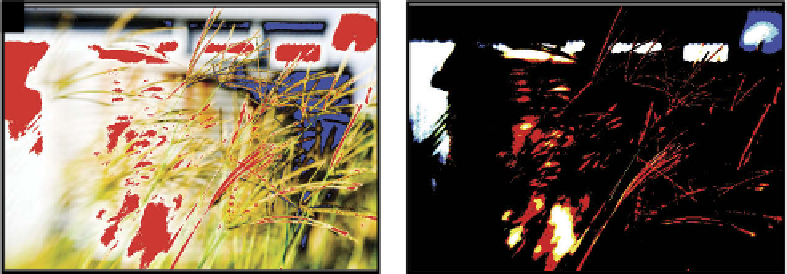
















Search WWH ::

Custom Search