Graphics Programs Reference
In-Depth Information
The Preview displays the
raw image and updates it
after you make any
enhancement changes.
When the highlight and
shadow clipping
warnings are active, any
clipped pixels in the
image are displayed as
red (highlights) or blue
(shadows).
(shadows).
The preview space
The preview displays the changes you make to your image via the develop or enhance-
ment settings in the Basic and Detail panes. Any adjustment of these controls are reflected
immediately in the preview image, providing a visual reference to the effectiveness of the
alterations. The preview can be enlarged or reduced in size to suit the screen area available.
When making some changes, such as Sharpening or Noise Reduction, the preview should
be magnified to at least 100%. At zoom settings lower than 100%, you will not be able to
preview the results of the adjustments of these controls.
There are three ways for you to change the magnification level of the preview to 100%:
1.
Double-click the Zoom tool,
2.
Select the 100% entry from the zoom menu at the bottom left of the dialog, or
3.
Use the Ctrl/Cmd + to magnify or Ctrl/Cmd - to reduce the size of the preview to the
zoom value in the window at the bottom left of the dialog.
The preview image also plays another significant role when used in conjunction with the
Clipping Warnings in the Histogram. When these features are turned on, any highlight
or shadow pixels which are being converted to pure black or white are highlighted in the
preview. Clipped shadow detail is shown as blue and clipped highlights as red. For this rea-
son, it is good idea to always leave the clipping warnings active when making color or tonal
changes to your image.
Histogram
A full color histogram is located on the right of the workspace. The feature graphs the dis-
tribution of the pixels within your photo. The graph updates after changes are made to the
color, contrast and brightness of the picture. By paying close attention to the shape of the
graph you can pre-empt many image problems. The aim with most enhancement activities
is to obtain a good spread of pixels from shadow through midtones to highlights without
clipping (converting delicate details to pure black or white) either end of the tonal range.




































Search WWH ::

Custom Search