Graphics Programs Reference
In-Depth Information
B
Facebook has fast become the primary way that
many people keep in contact with friends and
relatives. One key aspect of this communication
is the sharing of photos. Photoshop Elements
provides a simple way to add the pictures you
work with in the program to your Facebook
page with the Share To Facebook feature. Once
the connection between Elements and Facebook
has been authorized, photos can be sent to your
page with a few simple clicks.
The share to Facebook process has been
revamped in Photoshop Elements 11 to allow
easier and quicker uploading to your account.
1
2
3
After selecting an image in the Organizer
workspace, click onto the Share To Facebook
option in the create panel. If you haven't al-
ready authorized a connection between El-
ements and your Facebook account you will
need to do this first.
A new dialog will be displayed informing you
that authorization is needed to continue.
Click the Authorize button to start the pro-
cess. From version 10, the authorization pro-
cess will remain ac tive for 24 hours af ter you
first sign in, making it easier to upload sev-
eral images in a session.
Next, the login page for Facebook will ap-
pear in your default browser. Type in your
email address and password and Click the
Log In button. Follow the authorization steps
before returning to Elements to complete
the process.
4
5
Now your selected photos will be prepared
and then displayed in the Share To Facebook
dialog where you choose the destination of
the photos (existing album or newly-created
one) and who will be able to see the photos
(Friends, Friends of Friends or Everybody).
With the settings selected, clicking the Up-
load button will transfer the photos to your
account at the Facebook site. A confirmation
dialog will be displayed in Elements along
with a button to take you directly to your
Facebook page.

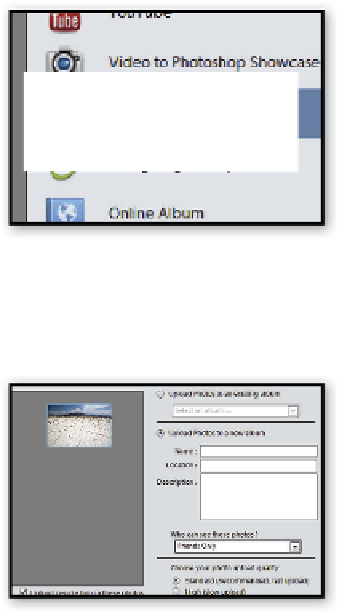

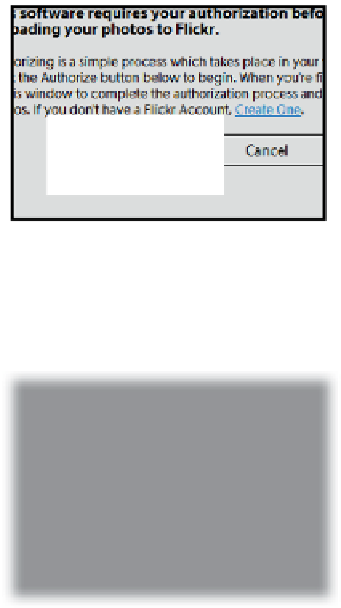








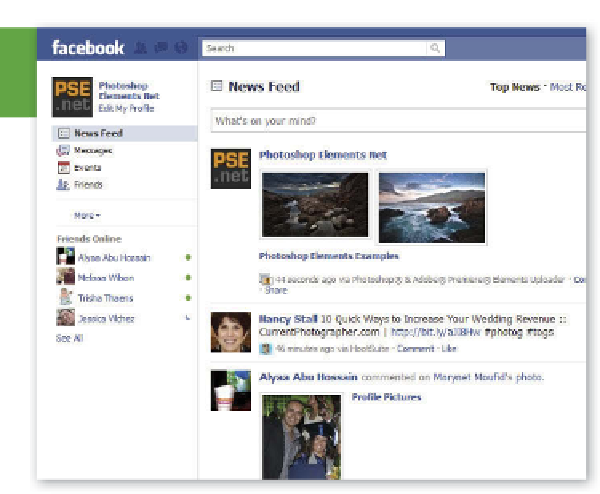
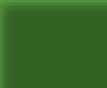














Search WWH ::

Custom Search