Graphics Programs Reference
In-Depth Information
Whereas the E-mail Attachments
feature is designed for sending
photos to recipients whose mail
reader only handles text
messages, the Windows-only
Photo Mail entry in the Share
panel creates a HTML-based
email. The different format
provides the opportunity to create
a message more designed to
showcase your photos.
1
2
3
You can select to use a photo that is current-
ly open in the Editor workspace or
multi-select images from inside the Organ-
izer workspace. Select the E-mail Attach-
ments option in the Share task pane to star t
the feature.
Add or delete photos from the thumbnail
list of those to include with the buttons at
the top right of the dialog. Adjust size and
compression of the photos and click Next.
Choose an existing recipient from the con-
tacts list or add a new contact; add in a mes-
sage and click Next to open your email pro-
gram and create the new message.
4
5
6
In the new dialog that is displayed, select the
stationery (frames and background) style for
the Photo Mail. Click the Next Step button.
Customize the look of the stationery by ad-
justing the background color, layout, photo
size, font, borders and the inclusion of drop
shadows.
Click Next to open your email program and
create the new Photo Mail message.




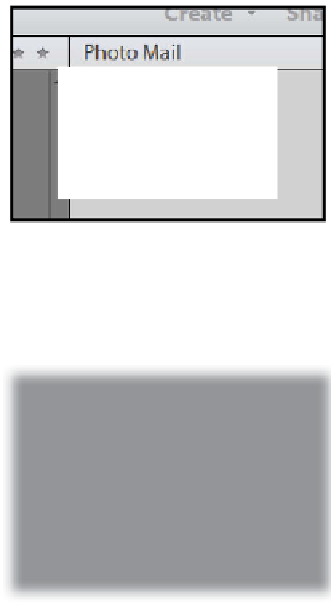
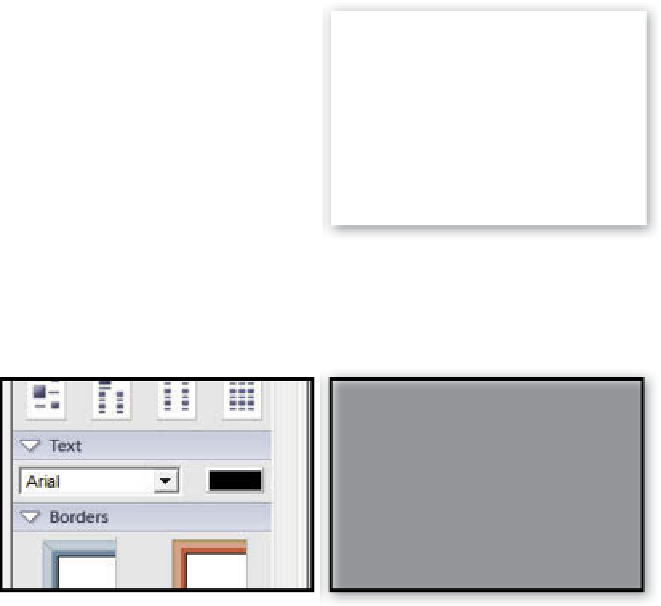
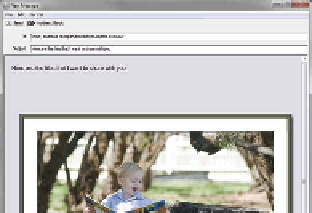








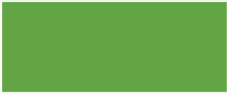















Search WWH ::

Custom Search