Graphics Programs Reference
In-Depth Information
B
Both the Windows and Macintosh versions of Photoshop Elements contain the
E-mail Attachments option in the Share panel in the Organizer workspace.
The feature takes much of the guess work out of optimizing your photos for
speedy email transmission. There is nothing worse than accidentally sending
an email with a series of high resolution (big files) photos to your friends or
relatives. On the one hand it will take ages to process the email and then when
it gets to the other end the recipient won't thank you for clogging up their
Inbox.
Use this feature to avoid these hassles by always ensuring that the pictures
you email are designed for the job.
1
2
3
You can select to use a photo that is current-
ly open in the Editor workspace or
multi-select images from inside the Organ-
izer workspace. Select the E-mail Attach-
ments option in the Share task pane to start
the feature.
Add or delete photos from the thumbnail
list of those to include with the buttons at
the top right of the dialog. Adjust size and
compression of the photos and click Next.
Choose an existing recipient from the con-
tacts list or add a new contact; add in a mes-
sage and click Next to open your email pro-
gram and create the new message.
There has been a YouTube sharing option in previous releases of Photoshop Elements
for those users who also have Premiere Elements installed, but in this version the option
gets its own entry. Now video files that are being managed in the Organizer space can be
selected and uploaded directly to your YouTube account
1
2
3
Start by choosing the video you want to up-
load from those displayed in the Organizer
workspace and then select the Share Video
with YouTube option in the Share task pane
to start the feature.
Next, you will need to supply your YouTube
login details. If you don't have these then
sign up for a YouTube account first and re-
start the sharing process. With the details
entered click the Authorize button.
In the next screen you will see a thumbnail
for the selected video and a form for you to
enter details about the video. As well as add-
ing in the title, description and category in-
formation, be sure to choose if the video is
to be Public or Private. Click the Upload but-
ton to complete the process.




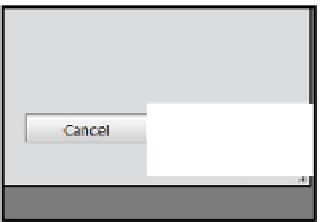
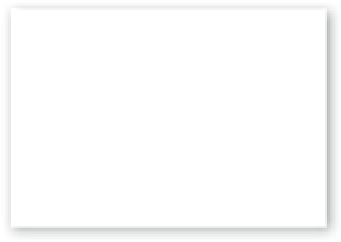

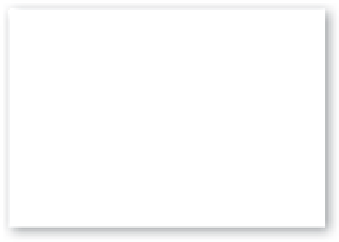
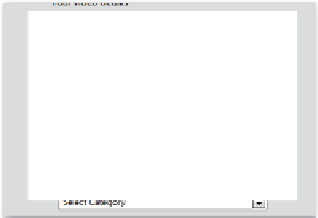
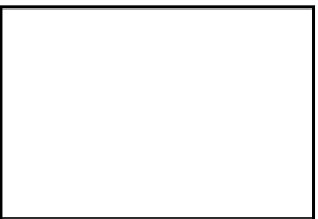












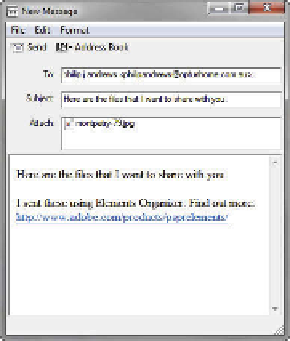















Search WWH ::

Custom Search