Graphics Programs Reference
In-Depth Information
ORGANIZE
Auto stacking
The idea of grouping together alike photos in a single stack was introduced in version 3.0 of
the program. Elements also contains the ability to auto stack images as they are downloaded
from camera, imported into Elements from folders or even when displayed in the Organizer
workspace. The feature looks for images that are visually similar, or were captured within
a short time interval, when suggesting groups of images that are suitable for stacking. You
can employ the Elements Auto Stacking feature in a couple of different ways:
Photos in the Organizer
- To auto stack pictures already in your catalog select a group
of thumbnails and then choose Automatically Suggest Photo Stacks from either the Edit >
Stack or the right-click pop-up menus.
Photos being imported
- To stack when importing choose the Automatically Suggest
Photo Stacks option in the Get Photos and Videos dialog.
Either of these two options will then display a new window with alike pictures pre-grouped.
Choosing the Stack All Groups button converts the groups to stacks.
The Remove Group button prevents the group of pictures being made into a stack.
1 To automatically stack alike photos that have already been imported into the
Organizer, start by multi-selecting pictures from the Media Browser.
2 Next right-click one of the thumbnails and choose Stack > Automatically Suggest
Photo Stacks from the menu that is displayed.
3 Elements will then show you a new screen containing the groups of images that
it suggests should be stacked. Click the Stack All Groups option to convert the
groups to stacks.
4
To stop a set of pictures becoming a photo stack press the Remove Group button
before conversion.
Thumbnail
size
Suggested
groups of
photos
The Stack > Automati-
cally Suggest Photo
Stacks option displays
groups of images that
can be converted to
photo stacks with the
click of a single button.
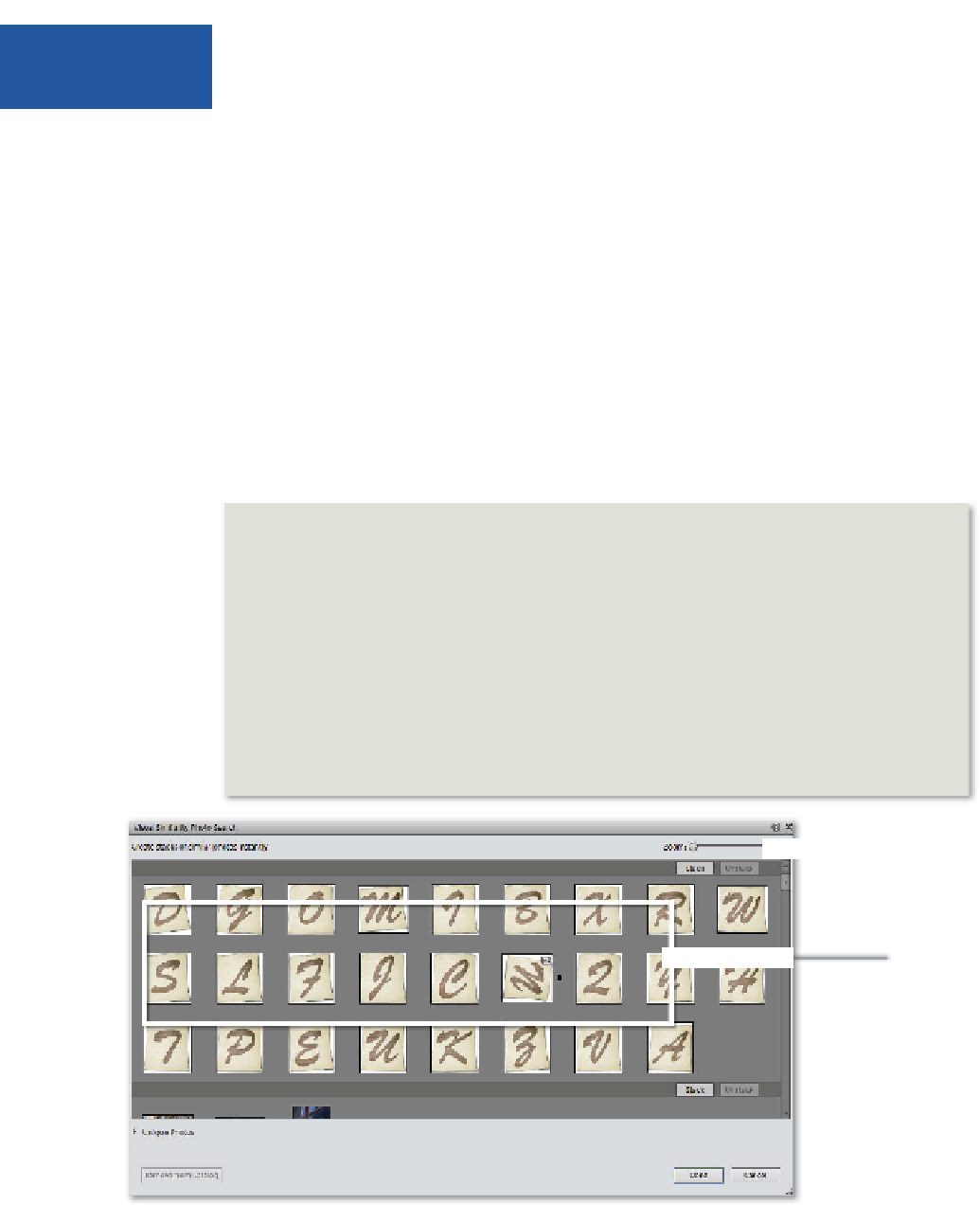





















Search WWH ::

Custom Search