Graphics Programs Reference
In-Depth Information
ORGANIZE
Backup workflow:
1 To start the backup process Select File > Backup Catalog to CD, DVD, or Hard
Drive from the Organizer workspace.
2 Next, select Full Backup for first time archiving or Incremental Backup for all
backups after the first one. Click Next.
3 And, finally, select the place where you want the backup to be stored. This may
be on a series of CDs or DVDs or on an internal drive, and then click Done to
backup your files.
Multi-disk Backup
With the Backup Catalog feature it is also possible to archive your catalog over a series of CD
or DVD disks. Multiple disk options like this are sometimes referred to as 'disk spanning'.
In earlier versions, the Backup feature only allowed writing to a single disk and, even with
the growing use of DVD-ROMs for archive scenarios, many digital photographers have a
catalog of photos that far exceeds the space available on a single disk.
The Backup feature estimates the space required for creating the backup copy of the catalog
and, after selecting the drive that will be used for archiving, the feature also determines the
number of disks required to complete the action. During the writing process the feature
displays instruction windows at the end of writing each disk and when you need to insert
a new disk. All disks need to be written for the backup to be complete. To restore a catalog
from a set of backup disks use the File > Restore Catalog option in the Organizer workspace.
Elements includes the ability
to backup the Organizer cat-
alog across multiple disks.
Multi-session Backup
As well as providing the ability to backup large catalogs over multiple disks, the revised
Backup feature also allows multi-session recording of archives. Multi-session DVD or CD-
ROM recording means that you can add extra backup files to disks that you have already re-
corded to. This means that if you only fill a quarter of the storage space of a DVD disk when
you first create a backup, you will be able to write to the non-used area in a later backup
session. Most Elements users will find this useful when performing incremental backups.
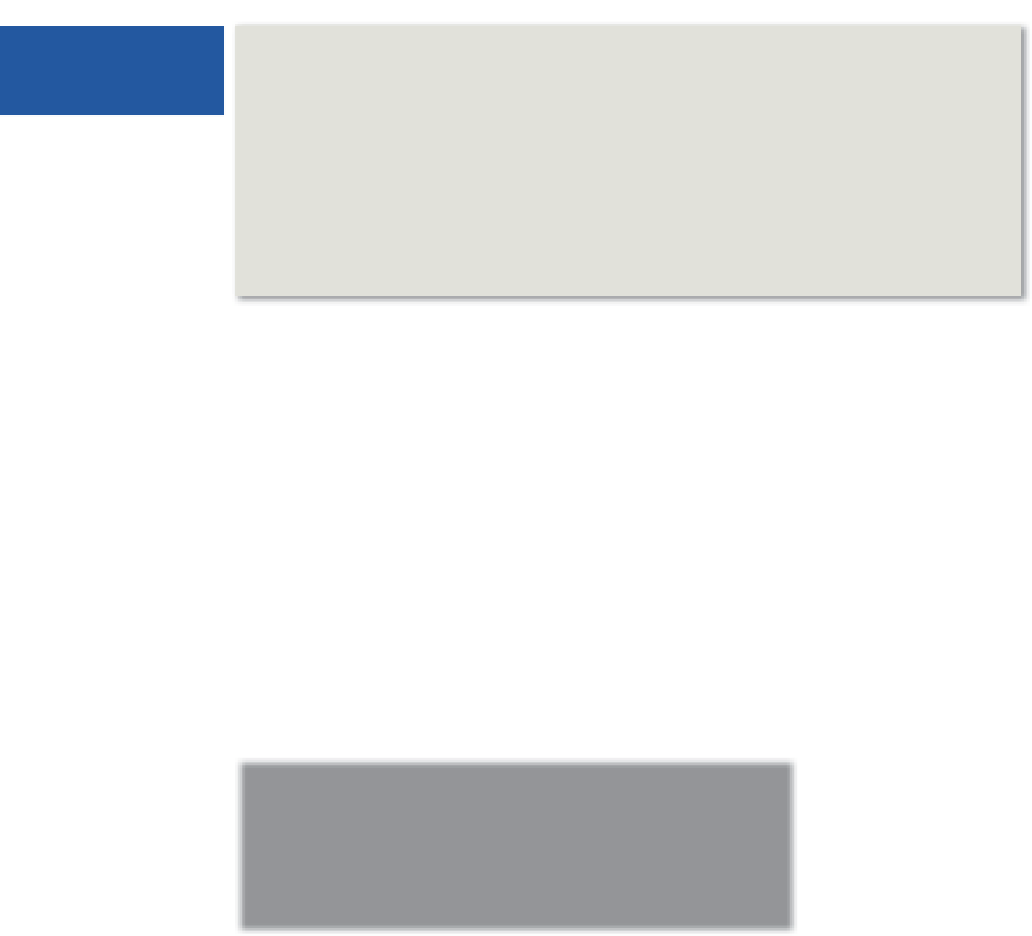
















Search WWH ::

Custom Search