Information Technology Reference
In-Depth Information
3. Log in using the password
newroot
set in the previous step.
4. Install Oracle Solaris 10 by following the procedure for a physical server.
Documentation is available at
http://docs.sun.com/app/docs/prod/
To configure and enable live migration, follow these steps:
1. Before configuring live migration, any running guests must be shut down on
both servers using the following commands:
#
/usr/bin/virsh list --all
Id Name State
----------------------------------
0 Domain-0 running
4 solaris10HVM running
#
/usr/bin/virsh shutdown solaris10HVM
Domain solaris10HVM is being shutdown
#
/usr/bin/virsh list --all
Id Name State
----------------------------------
0 Domain-0 running
- solaris10HVM shut off
2. Run the following commands on both servers to enable live migration:
#
/usr/sbin/svccfg -s xend setprop \
config/xend-relocation-address = \"\"
The
xend-relocation-address
field is the address to which
xend
listens
for relocation requests. If it is blank or not present, all interfaces are used. In
the preceding code, it is set blank, so all interfaces are used. In an enterprise
configuration, it would be expected that a separate network would be required
to separate live migration traffic from the guest traffic.
/usr/sbin/svccfg -s xend setprop \
config/xend-relocation-hosts-allow = \"^server1$ ^localhost$\"
The
xend-relocation-hosts-allow
field is a space-separated list of
regular expressions. If the host name of a system matches any one of the given
regular expressions, it is allowed to connect and interact with the relocation
server if the server has been enabled by the
xend-relocation-server
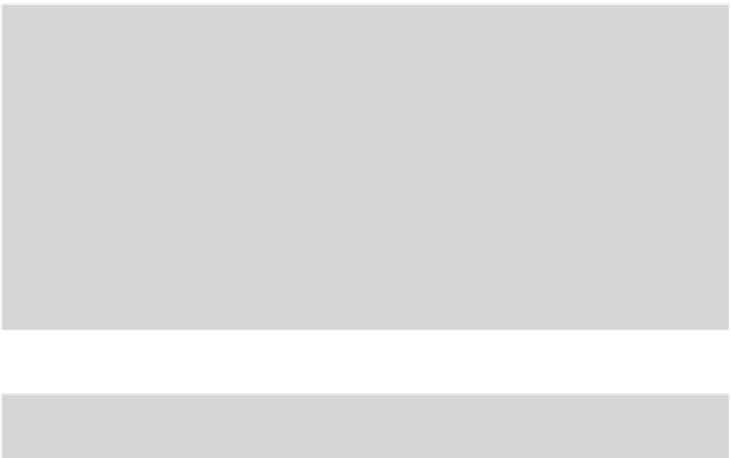


Search WWH ::

Custom Search