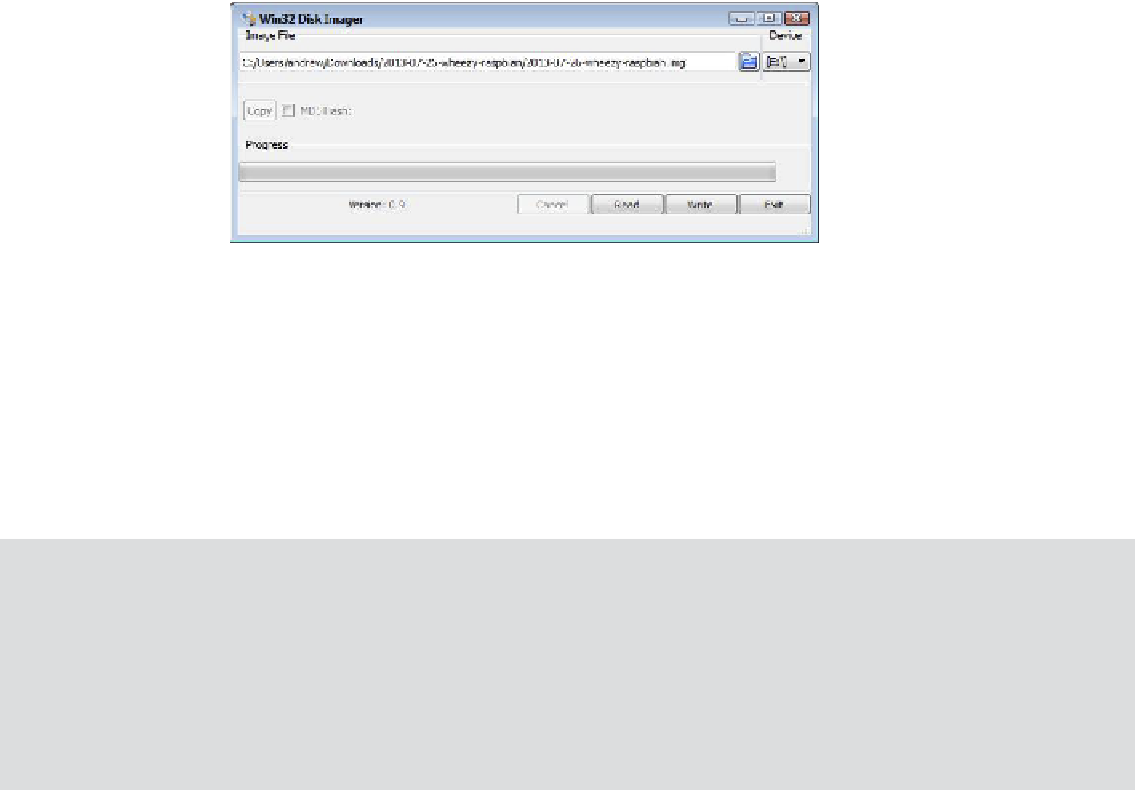Hardware Reference
In-Depth Information
6.
In the Device drop-down on the right, select the drive letter you noted in step 2 (see
Figure 1-1).
Figure 1-1:
he Win32
DiskImager
window.
7.
Click Write and wait for the imaging process to complete. (his step could take about
15-30 minutes, so be patient.)
8.
Exit Win32DiskImager and eject the SD card that should now contain your OS.
Creating an SD Card with Linux
With Linux, it's easiest to create the SD card image from the command line, as detailed in the
following steps.
Linux Permissions and sudo
Linux restricts some actions that might cause damage to other users. As such, some com-
mands will not work unless you have the appropriate privileges. On some distributions, you
need to switch to being the user
root
(the administrator account) before running the com-
mand requiring more privileged access. Other distributions will allow selected users to pre-
ix the command with
sudo
. The following instructions assume that your user account has
been set up to use
sudo
. If not, type
su
in the terminal irst to become root.
1.
Start a terminal and use the
cd
command to change to the directory containing the ile
you downloaded (for example,
cd Downloads
).
2.
Unzip the downloaded ile by typing
unzip
followed by the downloaded ilename (for
example,
unzip 2013-07-26-wheezy-raspbian.zip
).
3.
List the image iles in the current directory by typing
ls *.img
and make sure that
the extracted image ile is listed.