Java Reference
In-Depth Information
Using the Javadoc Tool
TextPad provides functionality to allow users to run Javadoc by clicking Run on the Tools menu
and then entering the correct commands in the Run dialog box. When you run Javadoc, certain
parameters can be used to help Javadoc link to the appropriate files. The following steps show how
to run the Javadoc tool and enter required parameters to generate HTML-formatted program
documentation.
To Use the Javadoc Tool
1.
Click Tools on TextPad's menu bar and then click Run.
TextPad displays the Run dialog box (Figure E-8). The Run dialog box includes text boxes for input
of a command, parameters, and an initial folder.
Run dialog
box
Command
text box
Parameters
text box
DOS Command
check box
FIGURE E-8
2.
Type javadoc A:\Appendices\SampleJavadoc.java in the Command text box. Press the TAB
key. Type -link http://java.sun.com/j2se/1.5.0/docs/api -author -d A:\Appendices\ in the
Parameters text box. Press the TAB key. Type C:\Program Files\Java\jdk1.5.0_02\bin in the
Initial folder text box.
If necessary, click the DOS Command check box to select it.
The Run dialog box displays the entered data (Figure E-9). The DOS Command check box is
selected.
javadoc
command
file
name
parameters
DOS Command
check box selected
OK button
(continued)
FIGURE E-9
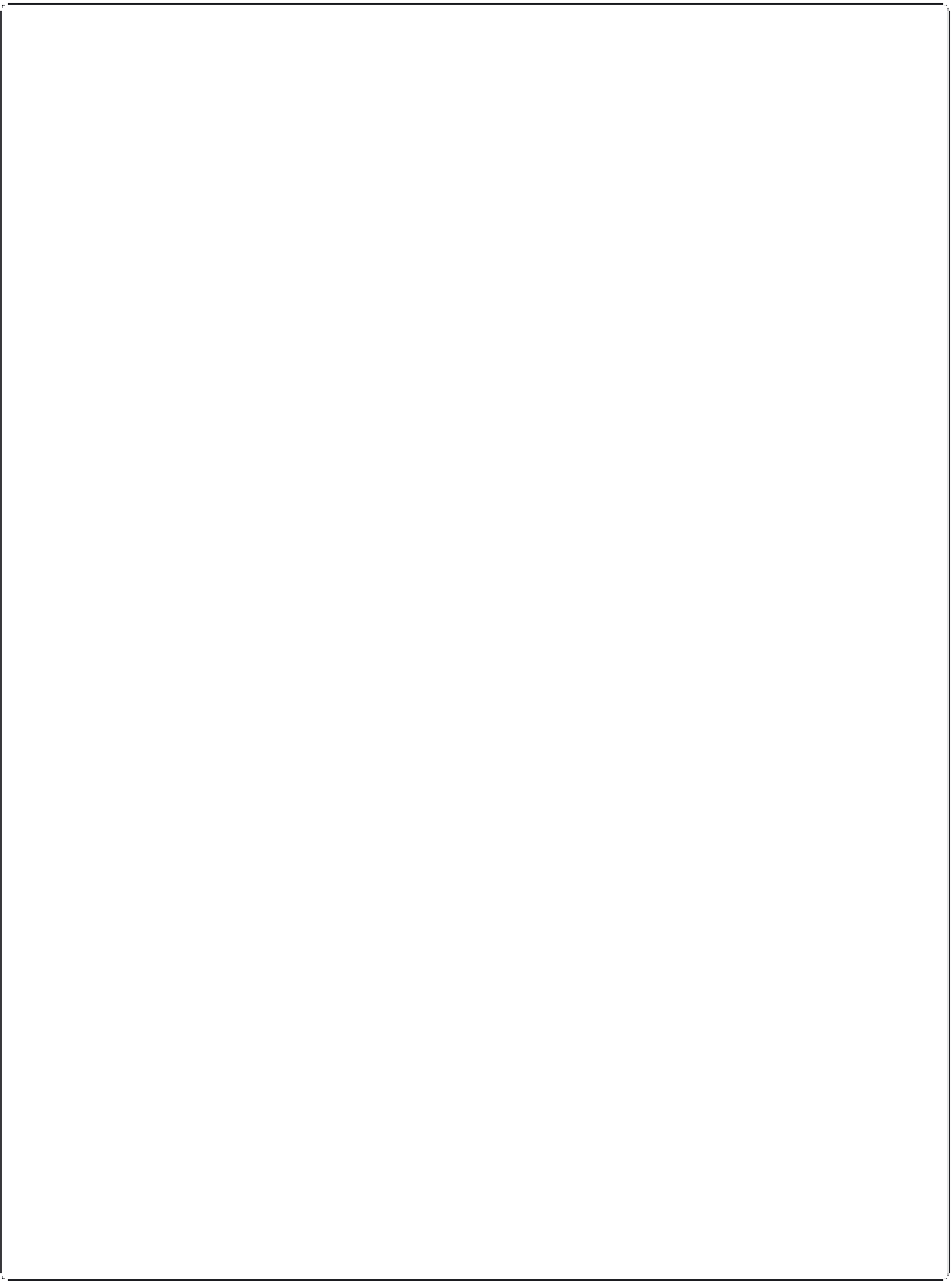

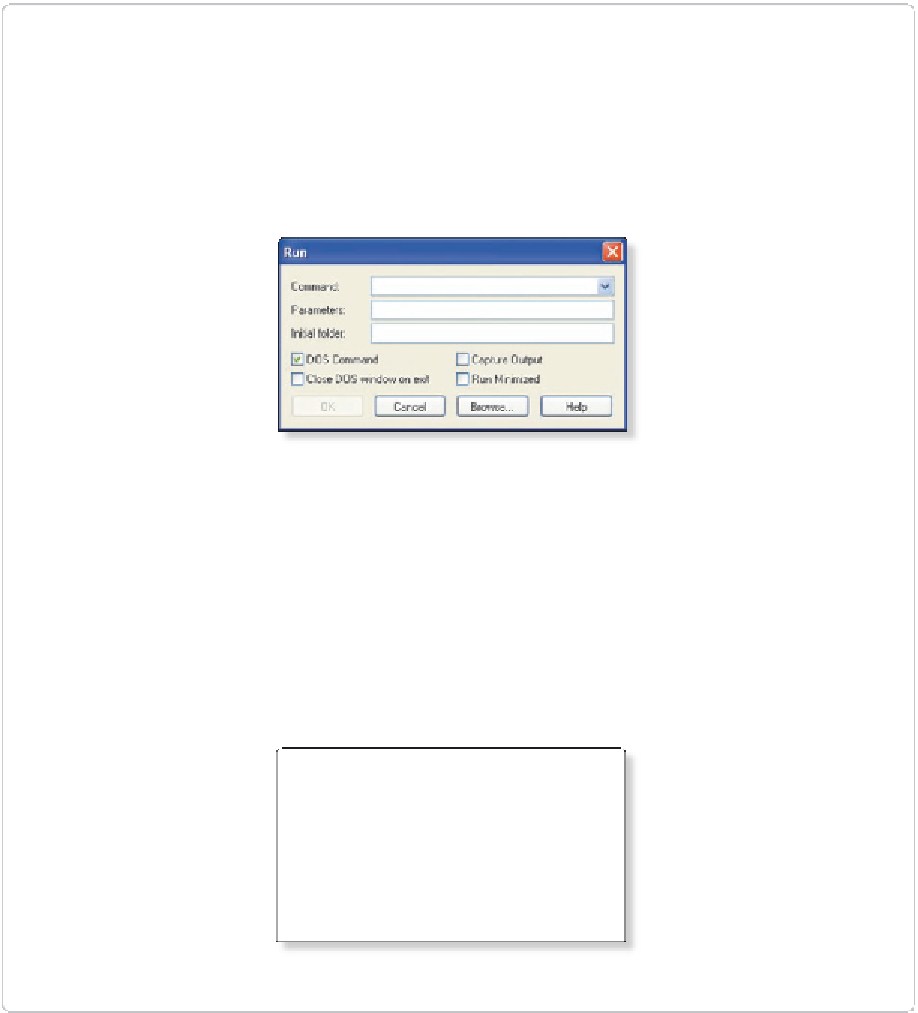















Search WWH ::

Custom Search