Java Reference
In-Depth Information
You can change additional settings such as font, font size, and tabs using similar steps. To change
font and font size, if necessary, click the plus sign next to Document Classes and then click the plus
sign next to Java in the Preferences list. Click Font. When finished making changes to these preferences,
click the Apply button. To change tab settings, if necessary, click the plus sign next to Document
Classes and then click the plus sign next to Java in the Preferences list. Click Tabulation. When finished
making changes to these preferences, click the Apply button.
For more information about changing additional settings, click Help on the TextPad menu bar and
then click Help Topics. When the Help window opens, click the Contents tab and then click the plus
sign next to How To to display the topic list.
The final step is to close the Preferences dialog box and quit TextPad.
To Close the Preferences Dialog Box and Quit TextPad
1.
In the Preferences dialog box, click the OK button.
2.
Click the Close button on the TextPad title bar.
TextPad Editing Techniques
TextPad supports many of the same editing commands as popular word processing programs.
Table C-1 displays TextPad commands to navigate through the coding window. Table C-2 on the next
page displays different ways to select text in TextPad.
Table C-1 Commands to Move through the Coding Window
TO MOVE THE INSERTION POINT
PRESS THIS KEY
to the beginning of the document
CTRL
+
HOME
to the end of the document
CTRL
+
END
to first non-space character on a line
HOME
to the left margin
HOME
twice
to the end of a line
END
forward one word
CTRL
+
W
or
CTRL
+
RIGHT ARROW
back one word
CTRL
+
B
or
CTRL
+
LEFT ARROW
back to the end of the previous word
CTRL
+
D
to the start of the next paragraph
ALT
+
DOWN ARROW
to the start of the previous paragraph
ALT
+
UP ARROW
to the start of the first visible line
ALT
+
HOME
to the start of the last visible line
ALT
+
END
scroll display down one line
CTRL
+
DOWN ARROW
scroll display up one line
CTRL
+
UP ARROW
to a specified line, column, or page number
CTRL
+
G
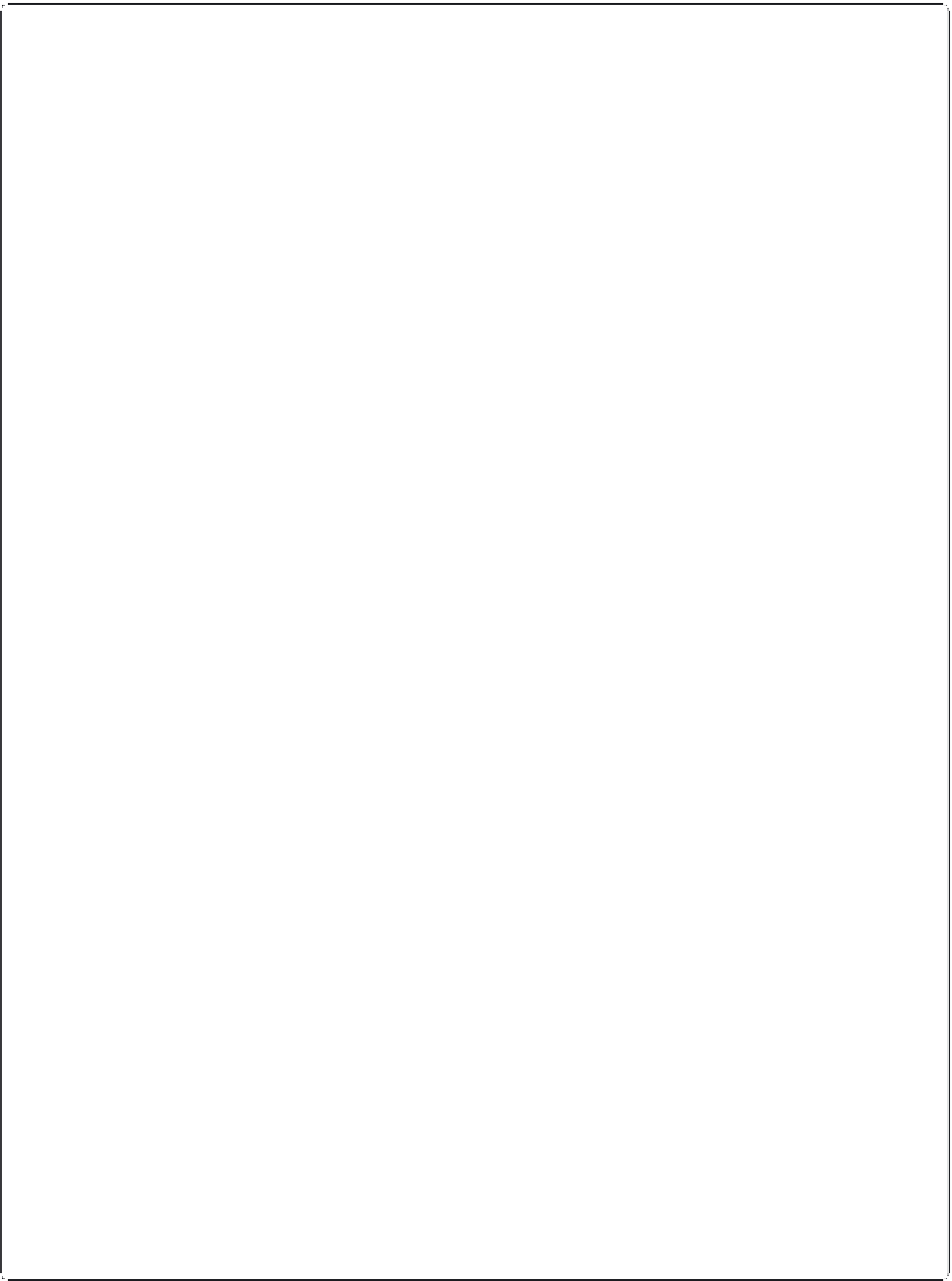


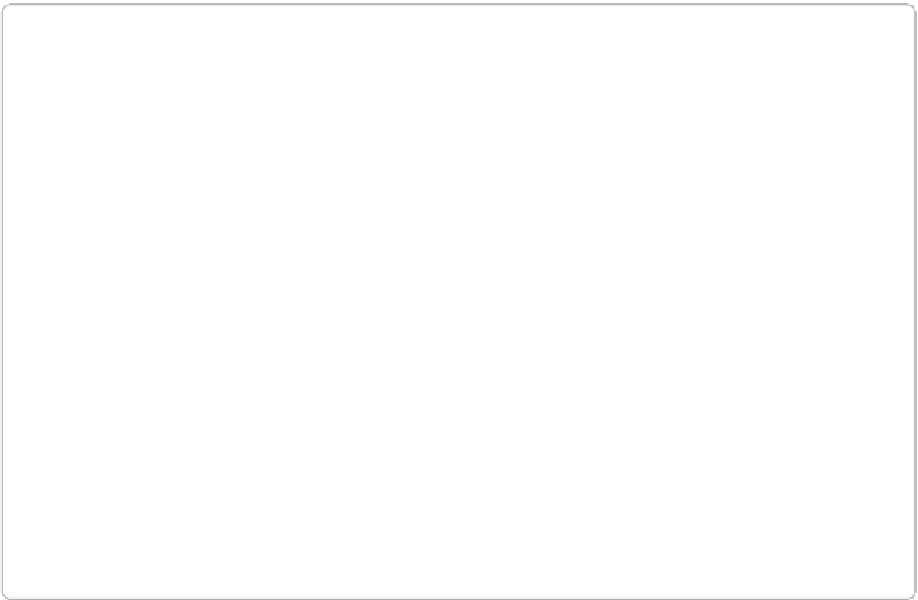















Search WWH ::

Custom Search