Java Reference
In-Depth Information
Screen Resolution
Screen resolution determines the amount of information that appears on your screen, measured in
pixels. A low resolution, such as 640 by 480 pixels, makes the overall screen area small, but items on the
screen, such as windows, text, and icons, appear larger on the screen. A high resolution, such as 1024
by 768 pixels, makes the overall screen area large, but items appear smaller on the screen.
Changing Screen Resolution
The following steps show how to change your screen's resolution from 800 by 600 pixels to 1024 by
768 pixels, which is the screen resolution used in this topic.
To Change Screen Resolution
1.
Click the Start button on the Windows taskbar and then point to Control Panel on the Start
menu.
The Start menu is displayed and Control Panel is highlighted on the Start menu (Figure C-1). Your
menu options may differ.
Start menu
Control Panel
command
Start button
FIGURE C-1
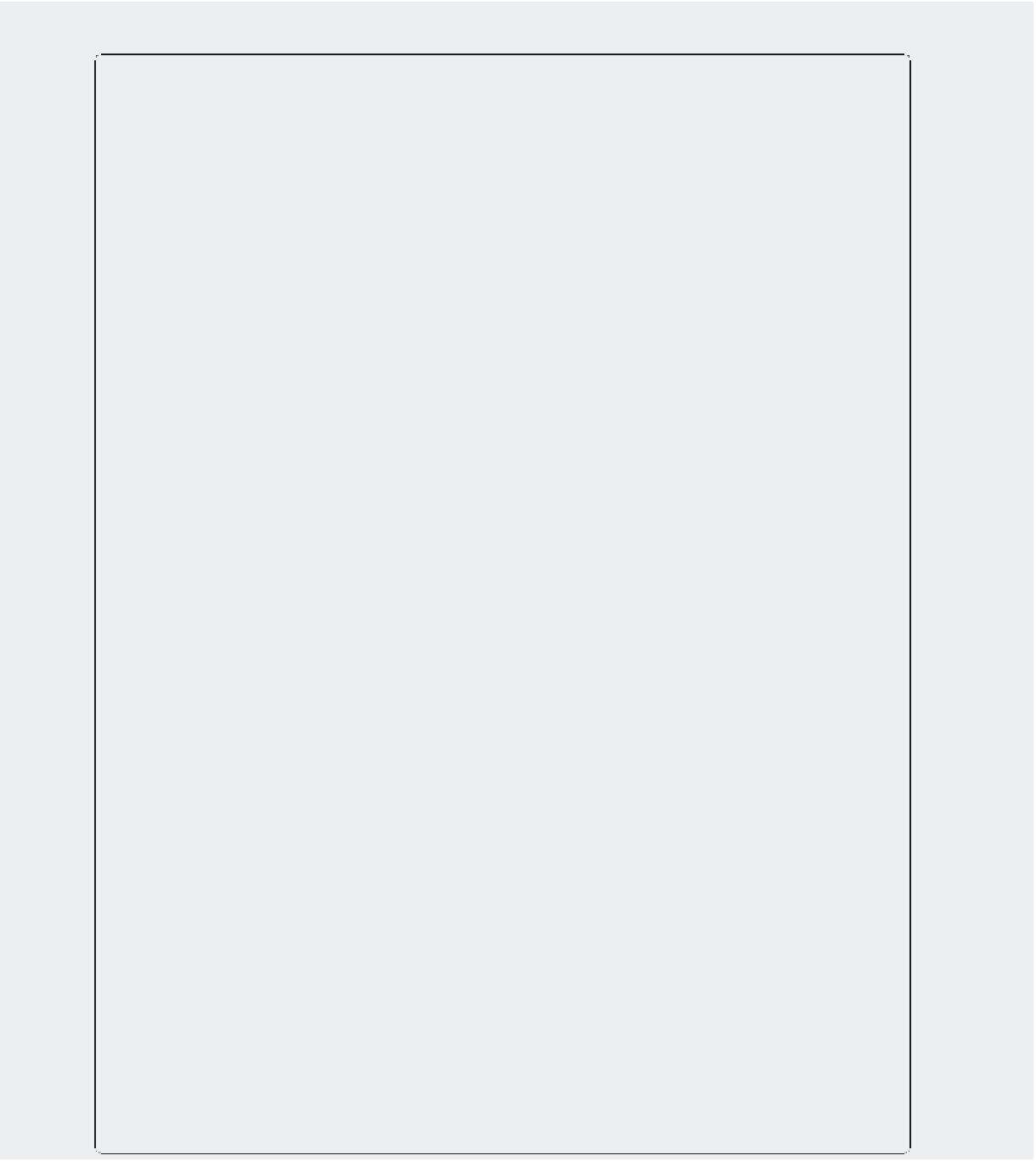
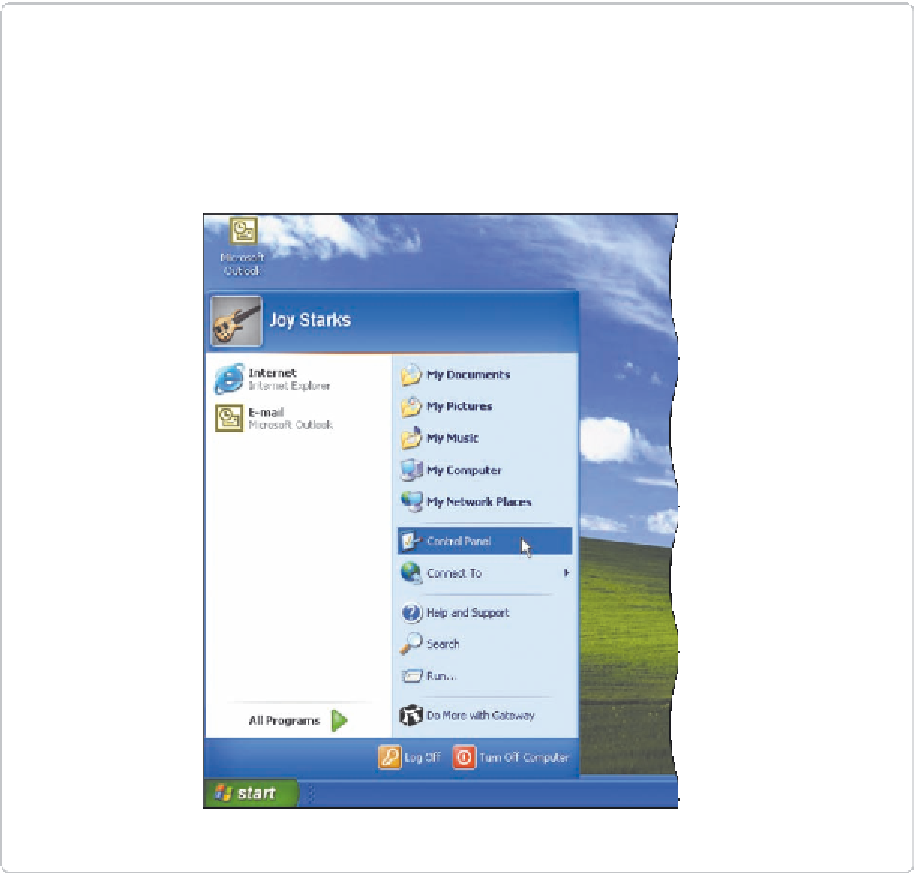





Search WWH ::

Custom Search