Java Reference
In-Depth Information
4.
Click the Next button. When the Custom Setup dialog box for the J2SE Runtime Environment
is displayed, verify the location to which the program features will be installed.
The Custom Setup dialog box displays the program features for the J2SE Runtime Environment
(Figure B-4). If desired, you can change the location for installing the J2SE Runtime Environment by
clicking the Change button.
J2SE Runtime
Environment
Custom Setup
dialog box
Program
Features
icons
Change
button
Next
button
Install to:
location
FIGURE B-4
5.
Click the Next button. When the Browser Registration dialog box is displayed, verify that the
check box next to the browser you want to use for applets is checked.
The Browser Registration dialog box displays the browser(s) available on your system (Figure B-5).
The Java™ Plug-in, which is necessary to run applets in a browser, will install for the checked
browser(s).
Browser
Registration
dialog box
available
browsers
Next
button
FIGURE B-5
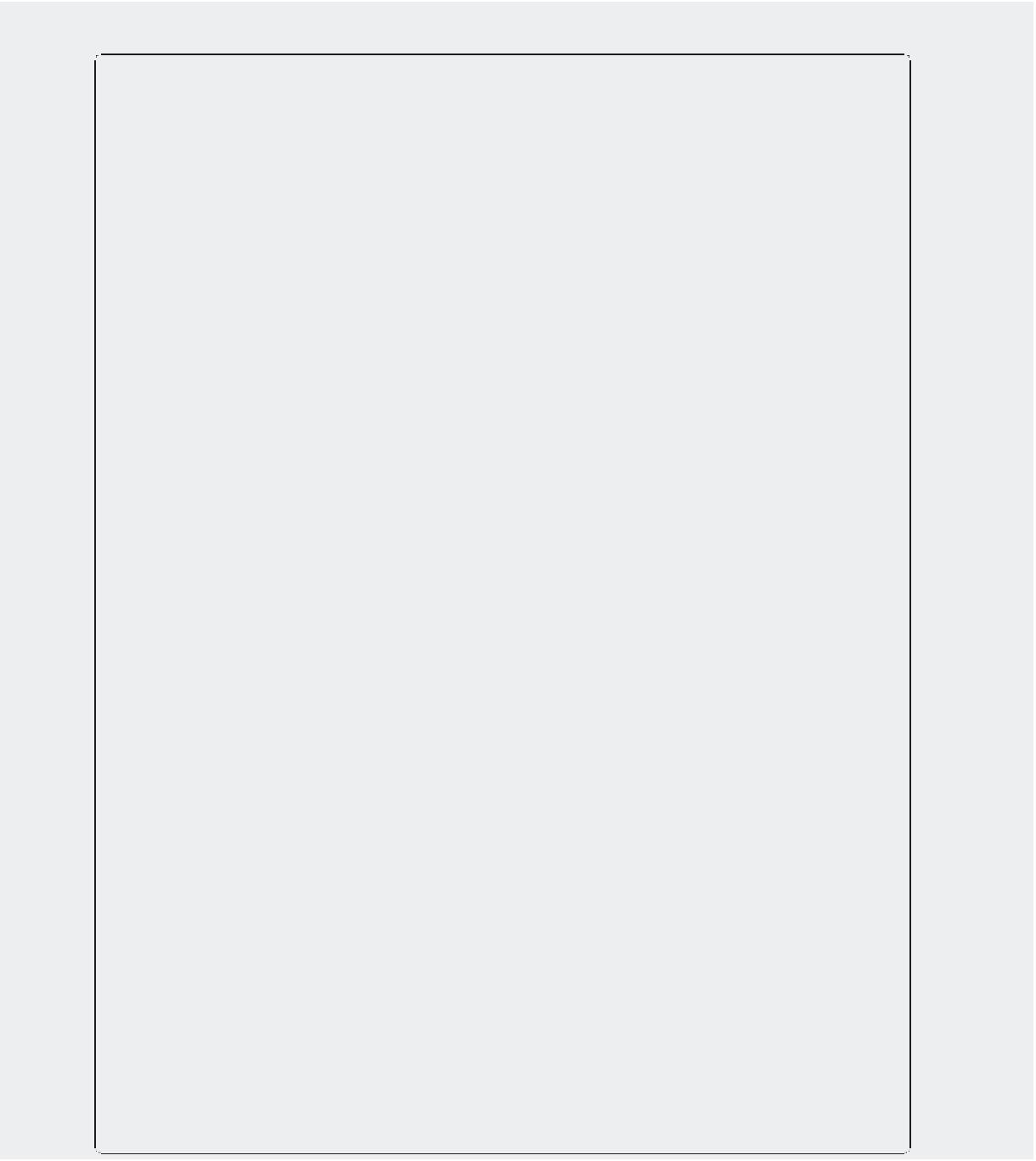














Search WWH ::

Custom Search