Java Reference
In-Depth Information
To Print Source Code
1.
In the TextPad window, click StockTrackerDB.java in the Selector
Window to display the StockTrackerDB source code. Click the Print
button on the Standard toolbar.
The StockTrackerDB source code is displayed in the coding window.
2.
Click the Print button on the Standard toolbar.
The StockTrackerDB source code is printed.
3.
Click MakeDB.java in the Selector Window to display the MakeDB source
code.
The MakeDB source code is displayed in the coding window.
4.
Click the Print button on the Standard toolbar.
The MakeDB source code is printed.
Quitting TextPad
After you create, save, compile, test, and print the source code for the
MakeDB and StockTrackerDB classes, you can quit TextPad. The following step
quits TextPad and returns control to Windows.
To Quit TextPad
OTHER WAYS
1.
Click the Close button on the TextPad title bar.
The TextPad window closes and the Windows desktop is displayed.
1. Press
ALT
+
F
,
X
Chapter Summary
In this chapter, you learned about designing a relational database, how to
implement the Serializable interface, about persistent objects, and how to
serialize and deserialize objects. You registered an ODBC data source name and
learned how to load a JDBC™ driver and make a database connection in a Java
program. You learned how to drop tables and indexes and then create tables,
indexes, and primary and foreign keys in a database. You learned how to create
and execute SQL statements to add, delete, update, and query records in a data-
base and then how to process a result set within a Java program. You learned
how to group statements into transactions and how to commit or rollback a
transaction. You learned about using a data access class as a model of a
database to application programs. Finally, you used a GUI application to test
the interaction of a data access class with a database.
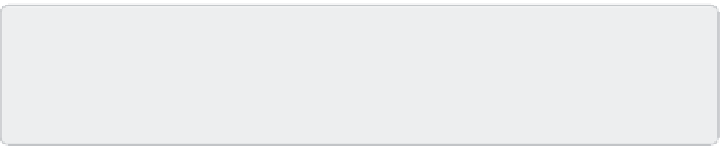
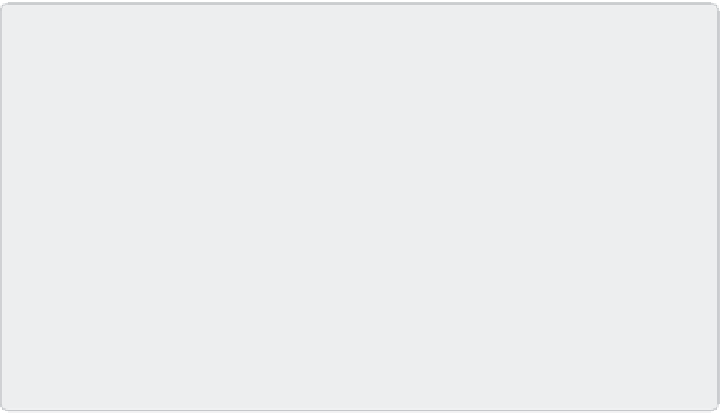

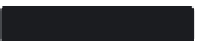



Search WWH ::

Custom Search