Java Reference
In-Depth Information
6.
Click the Log out button. When the Log on or Maintain User window
displays, repeat Step 2 through Step 4, as appropriate, for the remaining
user names, passwords, and actions listed in Table 10-3.
The result for each action and the dialog box displayed are listed in
Table 10-3 and shown in Figure 10-1 on pages 605 and 606.
Table 10-3
Data Entry, Actions, and Results for Testing PasswordException Class
USER
PASSWORD
ACTION
RESULT
DISPLAYS
RESPONSE
user01
admin01
Click Add new
User added
Success! user01
Click OK button
user button
successfully
has been added.
(Figure 10-1c)
user02
admin02
Click Add new
User added
Success! user02
Click OK button
user button
successfully
has been added.
user03
admin03
Click Add new
User added
Success! user03
Click OK button
user button
successfully
has been added!
user03
admin03
Click Change
New password
Success, user03!
Click OK button;
user pswd
dialog box
Your password has
click Log out
displays
been changed.
button
(Figure 10-1d);
(Figure 10-1e)
Click New
Password text
box; Enter new
password; click
OK button
user01
admin01
Click Log on
Password is
User01 logon
Click OK button;
button
expiring
successful; 3 use(s)
Click Log out
remaining.
button
(Figure 10-1f)
user01
admin01
Click Log on
Password is
User01 logon
Click OK button;
button
expiring
successful;
Click Log out
2 use(s)
button
remaining.
user01
admin01
Click Log on
Password is
user01 log on
Click OK button;
button
expiring
successful; 1 use(s)
Click Log out
remaining.
button
user01
admin01
Click Log on
Password is
user 01 logon
Click OK button;
button
expiring
successful; 0 use(s)
Click Log out
remaining.
button
user01
admin01
Click Log on
Password has
Password has
Click OK button
button
expired
expired — please
change. This
password is set to
automatically expire
and its number of
remaining uses has
reached zero.
(Figure 10-1g)
(continued)
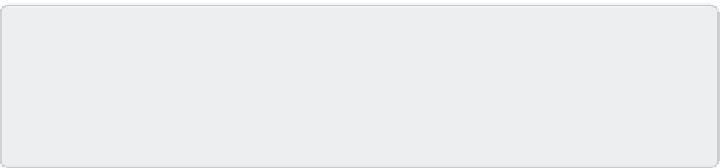










Search WWH ::

Custom Search