Java Reference
In-Depth Information
requirements, confirming that the design adequately solves the problem outlined
in the requirements. By comparing the program design with the original require-
ments, both the programmer and the user can validate that the solution is cor-
rect and satisfactory.
Having analyzed the problem, designed the interface, and planned and vali-
dated the program logic, the analysis and design of the application is complete.
As shown in Table 7-1 on page 433, the next task in the development cycle is to
implement the design.
Starting a New Java Program in TextPad
The following steps start TextPad and save a TextPad document using a Java file
type.
OTHER WAYS
1. To start TextPad,
click Start button,
click TextPad on
Start menu
2. To view line
numbers, press
CTRL
+
Q
,
L
3. To Save As, press
F12
4. To Save As, press
ALT
+
F
,
A
To Start TextPad and Save a TextPad Document
1.
With the Windows desktop displayed, click the Start button on the
taskbar and then point to All Programs on the Start menu. Point to
TextPad on the All Programs submenu.
2.
Click TextPad. When the TextPad window opens, if necessary, click the
Maximize button to maximize the screen. If a Tip of the Day dialog box
is displayed, click its Close button. If line numbers do not display in the
TextPad coding window, click View on the menu bar and then click Line
Numbers on the View menu.
3.
Insert the Data Disk in drive A. Click File on the menu bar and then click
Save As on the File menu.
f
older name
4.
When the Save As dialog box is
displayed, type
DVD
in the File
name text box. Do not press the
ENTER
key.
5.
Click the Save as type box arrow
and then click Java (*.java) in the
Save as type list. Click the Save in
box arrow and then click 3
1
⁄
2
Floppy (A:) in the Save in list.
6.
Double-click the Chapter07 folder
or a location specified by your
instructor.
The file named DVD will be saved
as a Java source code file in the
Chapter07 folder on the Data Disk
in drive A (Figure 7-6). Your list of
files may differ.
7.
Click the Save button in the Save
As dialog box.
file name
file type
Save button
FIGURE 7-6


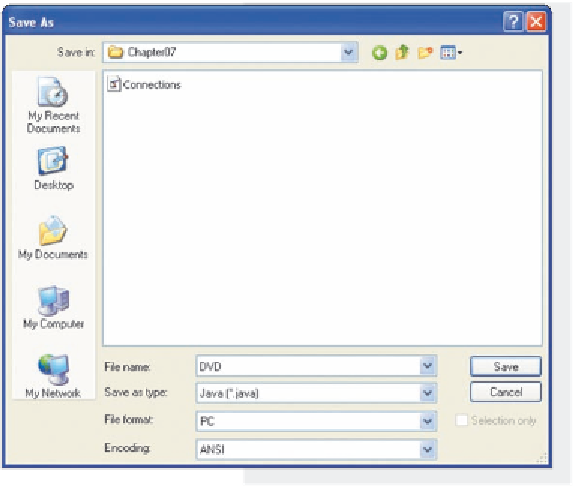
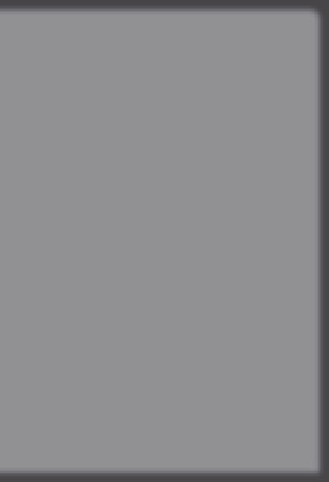
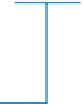
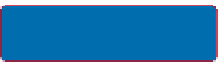

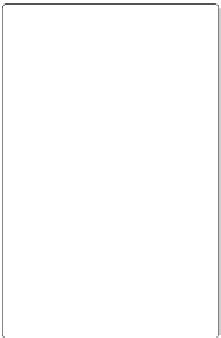



Search WWH ::

Custom Search