Java Reference
In-Depth Information
VALIDATE DESIGN
Once you have designed the program, you can validate
the design by stepping through the requirements document and making sure
that the design addresses each requirement. It is appropriate to verify with the
user that the menu options display in the correct order and that the placement
of the buttons is appropriate. Finally, by comparing the program design with the
original requirements, both the programmer and the user can validate that the
solution is correct and satisfactory.
Having analyzed the problem, designed the interface, and designed and vali-
dated the program logic, the analysis and design of the application is complete.
As shown in Table 6-1 on page 381, the next task in the development cycle is to
implement the design by creating a new Java program using TextPad.
Starting a New Java Program in TextPad
OTHER WAYS
The following steps start TextPad and save the TextPad document using a Java
file type.
1. To start TextPad,
click Start button,
click TextPad on
Start menu
2. To view line
numbers, press
CTRL
+
Q
,
L
3. To Save, press
F
12
4. To Save As, press
ALT
+
F
,
A
To Start a New Java Program in TextPad
1.
Start TextPad. If necessary, click View on the menu bar and then click
Line Numbers to display line numbers.
2.
Insert the Data Disk in drive A. Click File on the menu bar and then click
Save As on the File menu.
3.
When the Save As dialog box is
displayed, type
Calculator
in the
File name text box. Click the Save
as type box arrow and then click
Java (*.java) in the Save as type list.
Click the Save in box arrow and
then click 3
1
/
2
Floppy (A:) in the Save
in list.
4.
Double-click the Chapter06 folder
or a location specified by your
instructor.
The file named Calculator will be
saved as a Java source code file in the
Chapter06 folder on the Data Disk in
drive A (Figure 6-5). Your display may
differ.
Save As
dialog box
Chapter06
folder in
Save in box
file type
in Save as
type box
Save
button
file name
FIGURE 6-5
5.
Click the Save button in the Save As dialog box.














Search WWH ::

Custom Search