Java Reference
In-Depth Information
Starting a New Java Program In TextPad
In Chapter 2, you learned how to start TextPad and save a file using a Java file
type. The following steps start TextPad and save the TextPad document using a
Java file type.
To Start a New Java Program in TextPad
1.
Start TextPad. If necessary, click View on the menu bar and then click
Line Numbers on the View menu to display line numbers.
2.
Insert the Data Disk in drive A. Click File on the menu bar and then click
Save As on the File menu.
3.
When the Save As dialog box is displayed, type
Rooms
in the File name
text box and then click Java (*.java) in the Save as type list. Click the
Save in box arrow and then click 3
1
⁄
2
Floppy (A:) in the Save in list.
4.
Double-click the Chapter05 folder or a location specified by your
instructor.
The file named Rooms will be saved as a Java source code file in the
Chapter05 folder on the Data Disk in drive A (Figure 5-6).
Save As
dialog box
Chapter05
folder
Save in box
arrow
Save as
type
Save
button
File name
OTHER WAYS
1. To start TextPad, click
Start button, click
TextPad on Start
menu
2. To view line numbers,
press
CTRL
+
Q
,
L
3. To Save As, press
F
12
4. To Save As, press
ALT
+
F
,
A
FIGURE 5-6
5.
Click the Save button in the Save As dialog box.



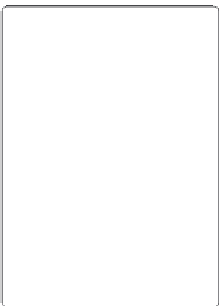






Search WWH ::

Custom Search