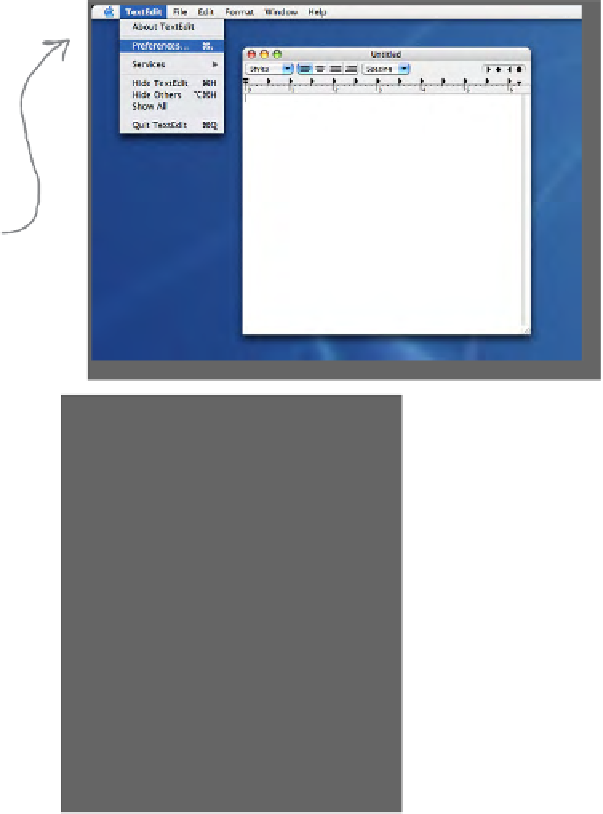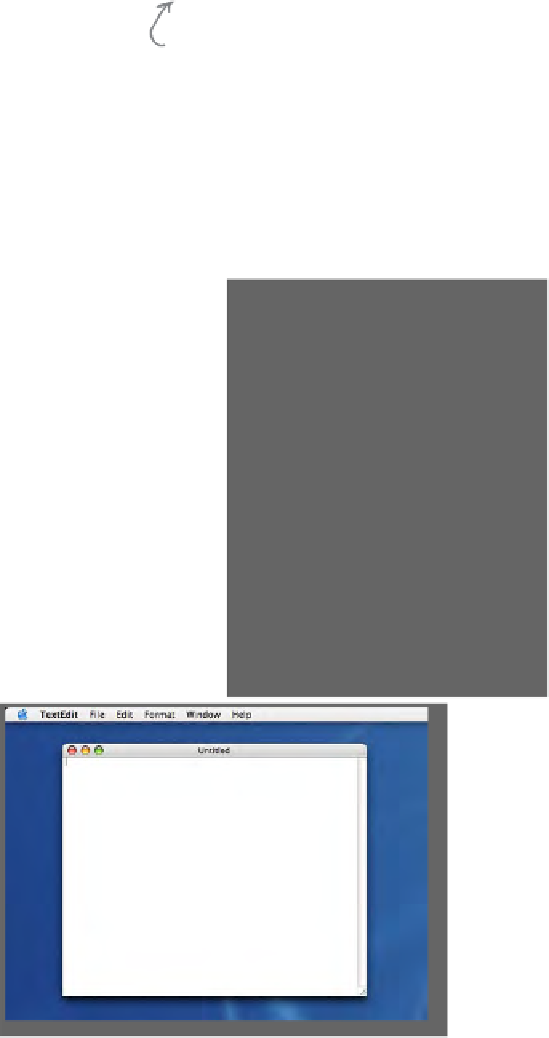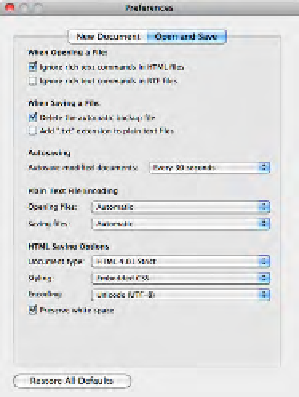HTML and CSS Reference
In-Depth Information
Step four:
Change your TextEdit
Preferences
By default, TextEdit is in “rich text”
mode, which means it will add its own
formatting and special characters
to your ile when you save it
—
not
what you want. So, you'll need to
change your TextEdit Preferences so
that TextEdit saves your work as a
pure text ile. To do this, irst choose
the Preferences menu item from the
TextEdit menu.
Step five:
Set Preferences for
Plain text
Once you see the Preferences dialog
box, there are three things you need
to do.
First, choose “Plain text” as the
default editor mode in the New
Document tab.
In the “Open and Save” tab, make
sure “Ignore rich text commands in
HTML iles” is checked.
Last, make sure that the “Add .txt
extension to plain text iles” is
un
checked.
That's it; to close the dialog box,
click on the red button in the top-
left corner.
Step six:
Quit
and
restart
Now quit out of TextEdit by choosing
Quit from the TextEdit menu, and then
restart the application. This time, you'll
see a window with no fancy text formatting
menus at the top. You're now ready to create
some HTML.