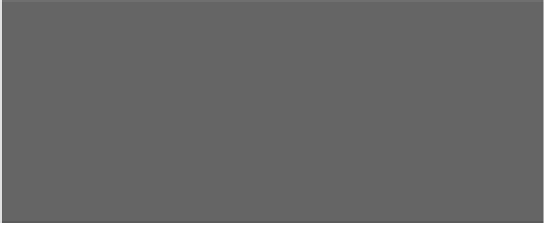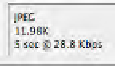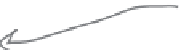HTML and CSS Reference
In-Depth Information
Save the image
After you click OK, you'll get a Save dialog. Save the image as
“seattle_video_med.jpg” so you don't overwrite the original photo.
Q:
Can you say more about the quality
setting in “Save for Web”?
A:
The JPEG format allows you to specify
the level of image quality you need. The
lower the quality, the smaller the file size. If
you look at the preview pane in the “Save
for Web” dialog, you can see both the quality
and file size change as you change the
quality settings.
Q:
Couldn't I just use the <img>
element's width and height attributes to
resize my image instead?
A:
You could use the width and height
attributes to resize an image, but that's not
a good idea. Why? Because if you do that,
you're still downloading the full-size image,
and making the browser do the work to
resize the image (just like when you have
the auto resize option on in browsers that
support that feature). The width and height
attributes are really there to help the browser
figure out how much space to reserve for the
image; if you use them, they should match
the actual width and height of the image.
The best way to get a feel for quality
settings and the various image formats is to
experiment with them on your own images.
You'll soon figure out what quality levels
are needed for your image and the type of
web page you're developing. You'll also get
to know when to use JPEG versus other
formats.
Q:
What is the number 30 next to the
Quality label in the JPEG Options dialog
box?
A:
The number 30 is what Photoshop
Elements considers Medium quality. JPEG
actually uses a scale of 1-100%, and Low,
Medium, High, etc. are just preset values
that many photo editing applications use.
Pho
toshop Elements
even
tells
you how long it
would
take
to transfer ove
r a
dial
-up modem to a
browser.