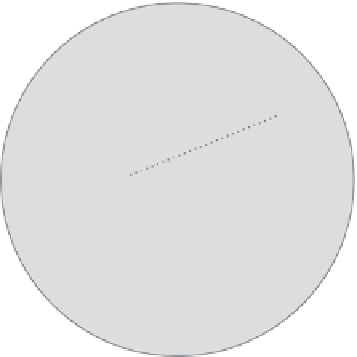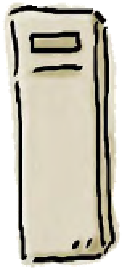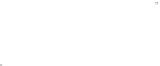HTML and CSS Reference
In-Depth Information
A Web Detour
Q:
Wait a sec, what's the “root folder”
again?
A:
Up until now, the root folder has
just been the top-level folder for your
pages. On the web server, the root folder
becomes even more important because
anything inside the root folder is going to be
accessible on the Web.
Q:
My hosting company seems to
have called my root folder
“mydomain_com”. Is that a problem?
A:
Not at all. Hosting companies call root
folders lots of different things. The important
thing is that you know where your root folder
is located on the server, and that you can
copy your files to it (we'll get to that in a sec).
Q:
So let me make sure I understand.
We've been putting all our pages for the
site in one folder, which we call the root
folder. Now we're going to copy all that
over to the server's root folder?
A:
Exactly. You're going to take all the
pages on your own computer, and put
them all inside your site's root folder on the
hosting company server.
Q:
What about subfolders, like the
“images” folder? Do I copy those too?
A:
Yes, you're basically going to replicate
all the pages, files, and folders in your own
root folder onto the server. So if you've got
an “images” folder on your computer, you'll
have one on the server too.
Getting your files to the root folder
You're now one step away from getting Starbuzz Coffee on the Web:
you've identified the root folder on your hosting company's server
and all you need to do is copy your pages over to that folder. But how
do you transfer files to a web server? There are a variety of ways,
but most hosting companies support a method of file transfer called
FTP, which stands for File Transfer Protocol. You'll find a number
of applications out there that will allow you to transfer your files via
FTP; we'll take a look at how that works on the next page.
m
ta bu z
m
m
Yo
u nee
d to
tra
nsfe
r th
em
to
the
serv
er, a
nd
then
th
ey'll
be “
live”
on
the
Web.
index.html
mission.html
www.starbuzzcoffee.com