Graphics Reference
In-Depth Information
°
The following prompt will appear:
Select objects to be changed:
(Select the desired objects
and once you are done, press [Enter])
Select object on destination layer or [Name]:
°
Once the command is done, you will see a message similar to this:
8 objects changed to layer “Dimensions”
LAYER FUNC TIONS
Exercise 14
1. Start AutoCAD 2010.
2. Open the fi le
Exercise_14.dwg
.
3. Change the object's layers as follows:
a. Change the layer of the two circles from 0 to Shaft.
b. Change the layer of the two arcs from 0 to Body.
c. Change the layer of the lines from 0 to Base.
4. Using the
Status Bar
, switch on
Show/Hide Lineweight
, to see the objects
displaying the assigned lineweight.
5. Lock the layer Shaft and then try to erase the objects in it. What message do
you receive from AutoCAD?
6. Unlock the layer Shaft.
7. Using the
Make Layer Object's Current
button, select one of the
centerlines. Which layer becomes current?
8. Click the
Layer Previous
button twice. What happens?
9. Try to freeze the current layer. What message do you receive from
AutoCAD?
10. Try to rename layer 0? What message do you receive from AutoCAD?
11. Rename layer Centerlines to be Center_lines.
12. Try to delete the layer Shaft. What message do you receive from AutoCAD?
Why?
13. Save the fi le and close it.