Graphics Reference
In-Depth Information
°
If one AutoCAD unit = 1 m, then 50 m is equal to 50 AutoCAD units, which
also applies to 30 m.
Note that 0,0 is always the common lower left-hand corner, so there is no
need to change it. The upper right-hand corner will be 50,30.
At the command prompt, type
limits
, the following prompt will appear in
the
Command Window
:
°
°
Specify lower left corner or [ON/OFF] <0,0>:
(press [Enter]
to accept the default value)
Specify upper right corner
<12,9>:
(type in the coordinate of the upper right corner)
°
To keep yourself from using any area outside this limit, turn on the
Limits
.
DRAWING UNITS AND LIMITS
Exercise 12
1. Start AutoCAD 2010.
2. Open the fi le
Exercise_12.dwg
.
3. Note the current units (look at the lower left-hand corner of the screen and
you will see the coordinates of the drawing).
4. From the
Application
Menu
select
Drawing/Units
. Change the units to be:
a. Length Type = Architectural
b. Length Precision = 0'-0 1/32"
c. Angle Type = Deg/Min/Sec
d. Angle Precision = 0d00'00"
5. Now, check the coordinates again and see how the numbers have changed
with the new units.
6. Using the
Limits
command, do the following:
a. Accept the default point for the lower left-hand corner.
b. For the upper right-hand corner type
30',20'
.
7. Switch
Grid
on and double-click on the mouse wheel.
8.
You will see your current settings.
9.
Save and close the fi le.