Graphics Reference
In-Depth Information
°
°
If the desired angle is not on the list, simply type your own angle.
Based on this example, users will have rays in angles 0, 30, 60, 90, 120, etc.
Additional Angles
Sometimes, in the design process, you will need some odd angles that the
Increment angle
option cannot give you, such as 95 or 115.
The
Additional angles
option will help you set these odd angles.
Using the same dialog box, check the
Additional angles
box.
Click the
New
button and type in the angle.
To delete an existing additional angle, select it and click the
Delete
button.
You will have something similar to the following:
°
°
°
°
°
°
°
AutoCAD will not give the multiples of the additional angles.
Polar Snap
We previously discussed the
SNAP
command, which helped us to specify
exact points on the X,Y plane using the mouse.
The
SNAP
command can only help us along the X-axis (+ and -), and along
the Y-axis (+ and -).
If you want to snap to a point along a ray produced by
Polar Snap
, you have
to change the type of the
SNAP
from
Grid Snap
to
Polar Snap
.
On the
Status Bar
, switch on
SNAP
. Right-click on the
SNAP
button and
select
Settings
. Under
Snap type
, select
Polar Snap
instead of
Grid Snap
,
just like the following:
°
°
°
°