Graphics Reference
In-Depth Information
°
Select
Settings
and the following dialog box will appear:
°
By default,
Snap X spacing
and
Snap Y spacing
are equal;
Grid X spacing
and
Grid Y spacing
are also equal. If you want this to continue, make sure
that the checkbox
Equal X and Y spacing
is always checked.
By default, if you are working with 2D you will only see
Grid
dots. If you
work with 3D, you will see
Grid
lines; therefore, you must set the
Major
line
spacing.
Also, all of the settings of
Grid behavior
are meant for 3D drawings.
Make sure that
Snap type
is
Grid snap
(we will discuss
Polar Snap
shortly). If you are creating a 2D drawing, then select the
Rectangular snap
option. If you are creating a 3D drawing, select
Isometric snap
.
If you want
Grid
to follow
Snap
, set the two grid values to zero.
You can use function keys to turn on both
Snap
and
Grid
:
F9 =
Snap
on/off
F7 =
Grid
on/off
°
°
°
°
°
•
•
SNAP AND GRID
Exercise 3
1. Start AutoCAD 2010.
2. Open the fi le
Exercise_03.dwg
.