Graphics Reference
In-Depth Information
Specify next point or [Arc/Length/Undo]:
Specify next point or [Arc/Length/Undo]:
Specify next point or [Arc/Length/Undo/Total] <Total>:
(After the third point, you can ask for Total value of area
measured)
Specify next point or [Arc/Length/Undo/Total] <Total>:
Continue specifying points until you press [Enter] to get the total value of
the measured area. The following message will appear:
°
Area
=
33.3750, Perimeter
=
23.6264
Object
To calculate the area by selecting an object, such as a circle or polyline, press
[Enter] as the
Object
option is the default option. You can also type
O
or
right-click and select
Object
. AutoCAD will prompt:
°
Select objects:
°
Once you select the desired object, AutoCAD will report the following (in
this example the object is a circle):
=
=
Area
28.2743, Circumference
18.8496
Add Area/Subtract Area
You need the
Add area
mode or
Subtract area
mode in order to calculate a
complex area—which are areas inside areas—in order to get the net area.
Start with either one of these two modes and AutoCAD will assume that
you are starting with
Area
°
°
0.00. Hence, you will add the outer area and
then subtract the inner areas, or you can subtract the inner areas and then
add the outer areas.
Assume you started with the
Add area
mode. AutoCAD will prompt you to:
=
°
Specify fi rst corner point or [Object/Subtract
area/eXit]:
°
You can specify area(s) using either points or an object. When you are done,
switch to
Subtract area
mode, and so on.
While you are adding and subtracting, AutoCAD will give you the current
value of the area until the last area has been added/subtracted.
Once you are done, press [Enter] twice and AutoCAD will report the fi nal
value of the area.
°
°