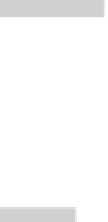Graphics Reference
In-Depth Information
Model Space
Mode
In
Model Space
mode you will get inside the viewport.
You can zoom in, zoom out, and pan while you are in this mode.
Also, you can scale each viewport.
Furthermore, you can change the status of the layers for the current
viewports.
There are two ways to enter this mode:
Double-click inside the desired viewport.
Click the
Paper
button on the
Status Bar
and it will switch to
Model
as shown:
°
°
°
°
°
°
In order to switch from
Model Space
mode to
Paper Space
mode, either
double-click outside any viewport or click the
Model
button on the
Status
Bar
.
10.10 MODIFYING, SCALING, AND MAXIMIZING VIEWPORTS
°
Each viewport can be modifi ed, scaled, or maximized to fi ll the whole screen.
Modifying
Each viewport is considered an object. It can be copied, moved, scaled,
rotated, and deleted. You have to select each viewport from its border in
order to select it.
You can select viewports fi rst, and then issue the modifying command.
Conversely, you can issue the command and then select the desired
viewports.
°
°
Scaling
Each viewport should be scaled relative to the
Model Space
units.
Double-click inside the desired viewport. You will switch to the
Model
Space
mode for this viewport.
Look at the right side of the
Status Bar
, you will see the following:
°
°
Click the pop-up list that contains the scales. You will see something like
the following: