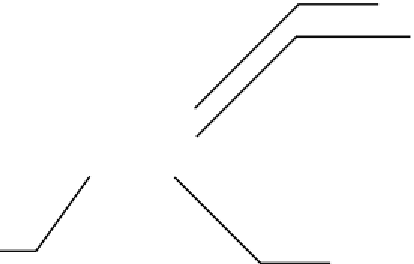Graphics Reference
In-Depth Information
You can close all fi les
Close other fi les except the current fi le
Save all fi les
Close the current fi le
Organizing Files
Make sure you are in the
View
tab on the
Ribbon
. There are several ways
to organize the fi les by using the
Windows
panel.
°
Tile Horizontally
Tile Vertically
Switch Drawings
Cascade Files
The
Switch Drawings
button will show you a list of the opened fi les. The
current fi le will be listed with a checkmark (
P
). If you want another fi le,
select the name of the desired fi le.
The rest of fi le commands, such as
Save
,
Save As
, and
Exit
, are identical to
those in other Windows applications.
°
°
INTRODUCING AUTOCAD
®
2010
Exercise 1
1. Start AutoCAD 2010.
2. From the
Quick Access Toolbar
, click the
Open
button.
3. Go to the
Samples
folder under the AutoCAD 2010 folder. Open the following
three fi les:
a. Blocks and Tables—
Metric.dwg
b.
dbsamp.dwg
c. Architectural and Annotation Scaling—
Multileader.dwg
4. Using
Quick View Drawings
, jump from one fi le to another. Using
Quick View Layouts
, take a look at the layouts in each fi le.
5.
Using one of the open fi les, use the mouse wheel—like any of the other
methods discussed in this chapter—and zoom in, zoom out, and pan.
6.
Using the right-click menu on the
Quick View Drawings
,
close
all fi les
without saving.