Graphics Reference
In-Depth Information
°
Specify the
Plot style table (pen assignments)
, which will be discussed
later in this chapter. Specify whether to
Display
the effects of the plot style
on the layout or not.
If you are plotting a 3D drawing and you want to plot it as shaded or
rendered, specify the
Quality
of the shading or rendering.
Specify the
Plot options
. They are:
Plot the objects with their lineweight as specifi ed for each object and
layer. This will only be available if you specify
None
for the
Plot style
setting.
Let the
Plot Style
control the lineweight of the objects and layers.
By default,
Paper Space
objects will be printed fi rst, and then the
Model
Space
objects. You have the option to change the printing order.
You can show or hide the
Paper Space
objects.
Specify the
Paper orientation
, either
Portrait
or
Landscape
. By default,
the printer will start printing from top to bottom. Change the specifi cations
if you would like to print from bottom to top.
When you are done, click
OK
. The
Page Setup
you create will be available
for all layouts in the current drawing fi le.
To link any layout in your drawing fi le to a certain
Page Setup
, go to the
desired layout and start the
Page Setup Manager
. Select the
Page Setup
from the list and click
Set Current
. (Also, you can double-click the name
of the
Page Setup
.) Now the current layout is linked to the
Page Setup
you select.
To modify the settings of an existing
Page Setup
, click
Modify
.
To use a saved
Page Setup
from an existing fi le, click
Import
.
°
°
°
°
°
°
°
CREATING LAYOUTS AND PAGE SETUP (METRIC)
Workshop 19-A
1.
Start AutoCAD 2010.
2. Open the fi le
Workshop_19.dwg
.
3. Make sure the current layer is
Viewports
.
4. Using the
Status Bar
, right-click the
Layout1
icon, and select
Display
Layout and Model tabs
.
5.
Right-click on the name of any existing layout and select
From template
.
6.
Select the template fi le
Tutorial-mArch.dwt
.