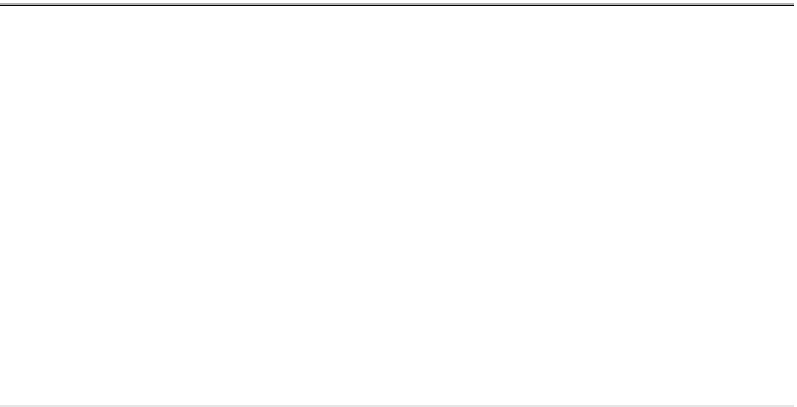Graphics Reference
In-Depth Information
Specify whether you want the border to be single line (the default
setting) or double line. If you specify double line, you must also specify
the spacing.
Set the type of border (inside, outside, etc.).
Once you set all of the variables, click
OK
to go back to the fi rst dialog box
and do any or all of the following:
Select the current style from many available styles. The selected style
becomes the default, which you will see the next time you use the
Table
command.
Select one of the existing styles and make any type of modifi cation; you
will see the same dialog box you see when you create a new style.
°
CREATING TABLE STYLE (METRIC)
Workshop 15-A
1.
Start AutoCAD 2010.
2. Open the fi le
Workshop_15.dwg
.
3.
Create a new table style based on
Standard
and call it
Door Schedule
.
a. For title,
Text Style
=
Inside_Annot and
Alignment
=
Middle Center.
b. For data,
Text Style
=
Inside_Annot and
Alignment
=
Middle Center.
c. For header,
Text Style
=
Inside_Annot and
Alignment
=
Middle Center.
d. For cell margins,
Horizontal
=
100 and
Vertical
=
100.
4. Make it current.
5. Save the fi le and close it.
CREATING TABLE STYLE (IMPERIAL)
Workshop 15-B
1.
Start AutoCAD 2010.
2. Open the fi le
Workshop_15.dwg
.
3.
Create a new table style based on
Standard
and call it
Door Schedule
.
a. For title,
Text Style
=
Inside_Annot and
Alignment
=
Middle Center.
b. For data,
Text Style
=
Inside_Annot and
Alignment
=
Middle Center.
c. For header,
Text Style
=
Inside_Annot and
Alignment
=
Middle Center.
d. For cell margins,
Horizontal
=
4'' and
Vertical
=
4''
4. Make it current.
5. Save the fi le and close it.