Graphics Reference
In-Depth Information
3. Select the multiline text and the four grips will appear. Select one of the
right grips to make it hot and stretch it to the right to make the text one
line less.
4. Double-click the multiline text and make the following changes:
a. Select the word “solely” and make it italic.
b. Add a comma before the word “which.”
c. Press [Enter] after the last word to add a new line and type your
initials.
5. While you are in the text editor, you can see three words with dashed red lines
beneath them. Use the
Check Spelling
command for these three words and
select the correct spelling.
6. Save the fi le and close it.
8.9 TABLE STYLE
°
To create a table in AutoCAD, perform the following two steps:
Create a table style.
Insert
and
Fill
the table.
In
Table Style
you will defi ne the main features of your table.
To start the
Table Style
command, make sure you are in the
Home
tab on
the
Ribbon
, and, expanding the
Annotation
panel, click the
Table Style
button:
°
°
°
You will see the following dialog box: