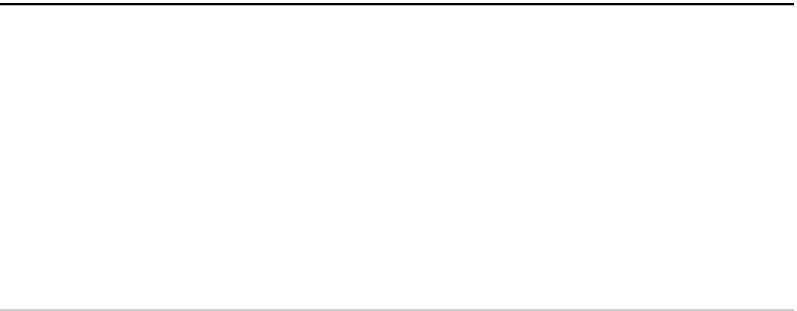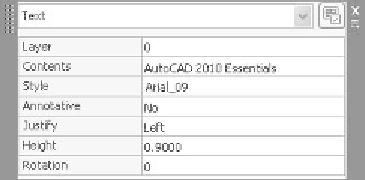Graphics Reference
In-Depth Information
6. Using
Single Line Text
(
DTEXT
command) and the text style “Title,”
type the following words:
Ground Floor Plan
.
7.
Switch off the
OSNAP
button.
8. Using the
Multiline Text
command, specify the area in the lower right-
hand part of the plan as previously shown. Using the text style “Inside_
Annot,” import the fi le named
Notes.txt
. Don't close the text editor.
9. Select the word
three
, and make it red, bold, and underlined. Close the editor.
10. Save the fi le and close it.
8.5 AN INTRODUCTION TO EDITING TEXT
°
°
In order to edit the contents of the text, simply double-click the text.
If you double-click multiline text, the editor will reappear with the
Multiline
Text
tab. You can use this tab for further adding, deleting, or reformatting.
If you double-click single line text, the text will be available for adding and
deleting.
Also, you can select multiline text, right-click, and select
Mtext Edit
.
°
°
8.6 EDITING TEXT USING QUICK PROPERTIES
AND PROPERTIES
Single Line Text
In order to edit the properties of single line text, simply click it. The
Quick
Properties
window will appear and you can make changes like the following:
°
°
You can change the
Layer
,
Contents
,
Style
,
Annotative
status,
Justifi cation
,
Height
, and fi nally, the
Rotation
angle.
If you want to do more editing, select
Properties
, and you will see the
following:
°