Graphics Reference
In-Depth Information
°
In the
Properties
palette you can edit all of the data related to the hatch
selected (some of the settings will be applicable to user-defi ned hatch
patterns such as
Spacing
and
Double
).
Recreate Boundary
If you hatched an area, and for some reason the boundary was lost but the hatch
was kept, you can use this option to recreate the boundary of an existing hatch.
Double-click the hatch without the boundary. The
Hatch
dialog box will
appear. Perform the following steps:
Click the
Recreate boundary
button. The dialog will disappear
temporarily.
°
°
The following prompt will appear:
Enter type of boundary object [Region/Polyline]
<Polyline>:
Type
P
for polyline or
R
for region, and the following prompt will
appear:
Associate hatch with new boundary? [Yes/No] <Y>:
Type
Y
for yes or
N
for no.
The dialog box will appear again. Click
OK
to fi nish the command.
EDIT HATCHING (METRIC)
Workshop 11-A
1. Start AutoCAD 2010.
2. Open the fi le
Workshop_11.dwg
.
3. Select the
AR-CONC
hatch, right-click, and then select
Hatch Edit
. The
Hatch Edit
dialog box will appear. Set the
Scale
75.
4. Click
Preview
and press [Enter] to accept the changes you made.
5. Double-click the
ANGLE
hatch and set the
Angle
=
45.
6. Click
Preview
and press [Enter] to accept the changes you made.
7. Save the fi le and close it.
=