Graphics Reference
In-Depth Information
°
You have two choices, either to save the changes to the block, or simply to
discard these changes.
If you double-click on a block, it will start the same command.
°
EDITING BLOCKS (METRIC)
Workshop 7-A
1. Start AutoCAD 2010.
2. Open the fi le
Workshop_07.dwg
.
3. Start the
Edit
command in the
Block
panel.
4. Select one of the doors you inserted. Once the dialog box appears, click
OK
.
5. Select the arc representing the swing of the door. Right-click and select
Properties
.
6. Change its layer to
Door_Swing
.
7. Change the Linetype scale = 200.
8. Close the
Properties
palette.
9. Click
Save changes
.
10. You will see now that all the door swings change to dashed linetype.
11. Save the fi le and close it.
EDITING BLOCKS (IMPERIAL)
Workshop 7-B
1. Start AutoCAD 2010.
2. Open the fi le
Workshop_07.dwg
.
3. Start the
Edit
command in the
Block
panel.
4. Select one of the doors you inserted. Once the dialog box appears, click
OK
.
5. Select the arc representing the swing of the door. Right-click and select
Properties
.
6. Change its layer to be
Door_Swing
.
7. Change the Linetype scale = 10.
8. Close the
Properties
palette.
9. Click
Save changes
.
10. You will see now that all the door swings change to dashed linetype.
11. Save the fi le and close it.