Graphics Reference
In-Depth Information
Right-Click
Select the desired block and right-click. The following shortcut menu will
appear:
°
If you select
Insert Block
, the
Insert
dialog box will appear as discussed
previously.
You will notice two options,
Insert and Redefi ne
and
Redefi ne only
.
We will be discussing redefi ning shortly.
Select the
Block Editor
option if you want to open this block in the block
editor in order to add dynamic features to it.
If you select
Copy
, then you will copy the block to the clipboard of
Windows, and you can use it in AutoCAD or in other software. To use it,
select
Edit/Paste
or [Ctrl] + V.
We will discuss the last option in the shortcut menu, the Tool Palette,
shortly.
6.6 AUTOMATIC SCALING
°
If you are using the
Design Center
to bring some blocks from other
drawings and fi nd that a block is either too large or too small, you will know
that there is something wrong with the
Automatic Scaling
feature.
To control the
Automatic Scaling
feature:
While you are creating the block make sure you are setting the right
Block unit
.
Before you bring the block from the
Design Center
, set the
Units
to scale inserted contents
in the
Drawing/Units
option of the
Application Menu
.
°