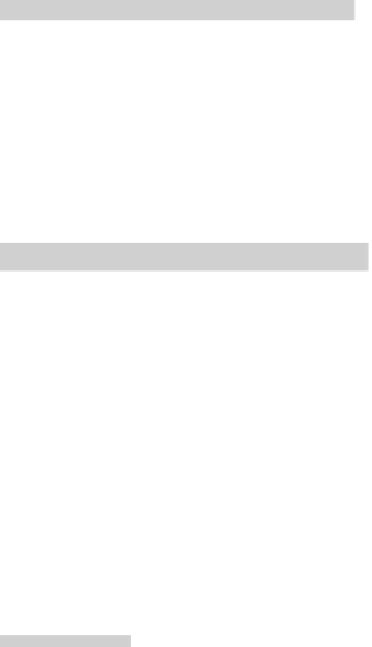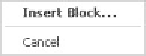Graphics Reference
In-Depth Information
Tablestyles
Textstyles
Xrefs
Once you click the word
Blocks
, take a look at the right part of
Design
Center
. You will see the blocks available in this drawing.
There are several ways to move the blocks from this drawing to your drawing.
They are:
Drag and drop (using the left button)
Drag and drop (using the right button)
Double-click
Right-click
°
°
Drag and Drop Using the Left Button
Perform the following steps:
Make sure that you are in the right layer.
Make sure that you switched on the right
OSNAP
settings.
Click and hold the desired block.
Drag the block into your drawing; you will be holding it from the base
point.
Once you catch the right
OSNAP
, release the mouse button.
°
Drag and Drop Using the Right Button
Perform the following steps:
Make sure that you are in the right layer.
Make sure that you switched on the right
OSNAP
settings.
Right-click and hold the desired block.
Drag the block into your drawing.
Release the mouse button and the following shortcut menu will appear:
°
It is the same as the
Insert
command discussed earlier.
Follow the same steps as the
Insert
command.
Double-Click
If you double-click any block in the
Design Center
, the
Insert
dialog box
will appear and you can perform the same steps.
°