Graphics Reference
In-Depth Information
6.2 CREATING BLOCKS
°
°
The fi rst step in creating blocks in AutoCAD is to draw the desired shape.
While drawing the shape, consider the following three guidelines:
Draw the shape in Layer 0 (zero).
Draw the shape in certain units.
Draw the shape in the right dimensions.
Why Layer 0?
Layer 0 is different from any other layer in AutoCAD, because it will allow
the block to be transparent both in color and in linetype.
If you draw the shape that will be a block while layer 0 is current, then insert
it into another layer with red color and dashdot linetype so the block will be
red and dashdot.
°
°
Why Certain Units?
If you want AutoCAD to automatically rescale your block to fi t into the
current drawing units, you have to specify the units of the block.
°
What Are the Right Dimensions?
Right dimensions are either:
The real dimensions of the shape.
Values for the distances, such as 1, 10, 100, 1000. It will be easier to scale
the block once you insert it.
Let's assume we draw the following shape:
°
°
°
The next step would be to think about a point that will act as the base point
(the handle for this block).
Also, think of a good name for this block.
With all of these in mind, you can now issue the command.
°
°