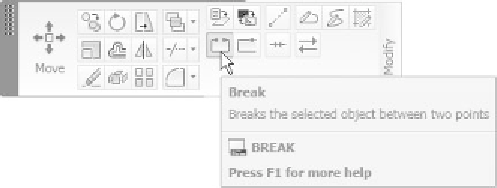Graphics Reference
In-Depth Information
°
The fi rst step is to:
Select object:
°
You can break one object at a time. When you select this object, AutoCAD
will prompt you with the following:
Specify second break point or [First point]:
°
To understand this prompt, take note of the following points:
In order to break an object you have to specify two points on it.
The selection you make can be considered either a selection and a fi rst
point or a selection only. If you consider the selection as a selection and
fi rst point, respond to this prompt by specifying the second point.
If you want the selection to only be the selection, type the letter
F
in
the
Command Window
and AutoCAD will respond with the following
prompt:
Specify fi rst break point:
(specify fi rst breaking point)
Specify second break point
:
(specify second breaking point)
°
°
When you want to break a circle, take care to specify the two points CCW.
See the following example: