Graphics Reference
In-Depth Information
°
Next, specify the number of
Rows
and the number of
Columns
(the original
object is inclusive).
Specify the
Row offset
(the distance between rows), and specify the
Column offset
(the distance between columns). While you are doing this
keep two things in mind:
You have to be consistent. Measure the distance from the same reference
point (e.g., top-to-top, bottom-to-bottom, center-to-center, etc.).
You have to take note of the direction in which you are copying. If you
input a positive number, it will be either to the right or up. If you input
a negative number, it will be either to the left or down.
Specify the
Angle of array
. By default, it will repeat the objects using the
orthogonal angles.
Click the
Preview
button to see the result of your input.
AutoCAD will display the result and the following prompt will appear:
°
°
°
°
Pick or press Esc to return to dialog or <Right-click to
accept array>:
°
°
°
If you like the result, press [Enter] or right-click.
If not, press [Esc].
See the following example:
RECTANGULAR ARRAY
Exercise 27
1. Start AutoCAD 2010.
2. Open the fi le
Exercise_27.dwg
.
3. Using the
Rectangular Array
, array the chairs to look like the following: