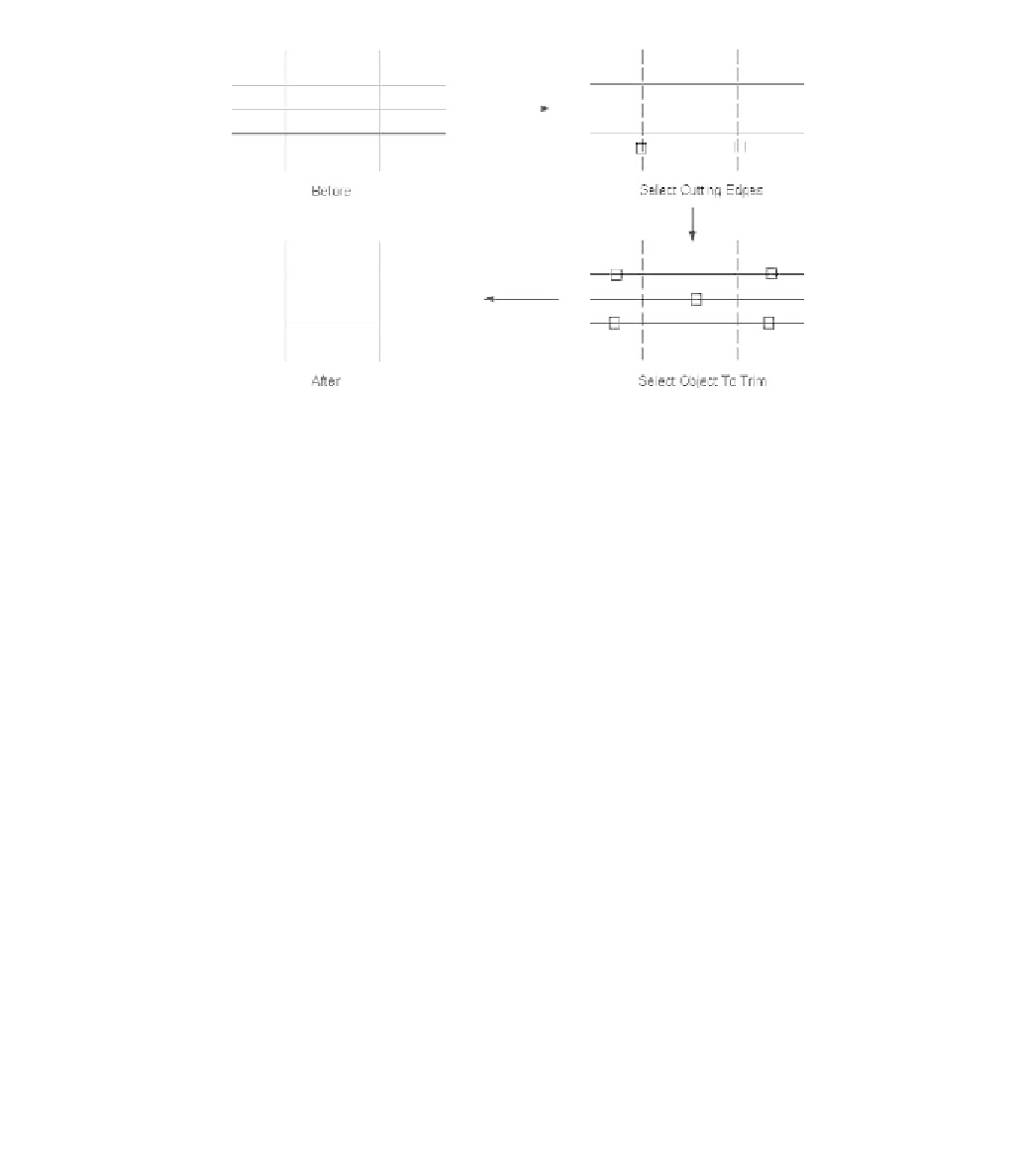Graphics Reference
In-Depth Information
°
The following example illustrates the trimming process:
°
Make sure you are in the
Home
tab on the
Ribbon
, and, using the
Modify
panel, click the
Trim
button.
°
The following prompt will appear:
Current settings: Projection=UCS, Edge=Extend
Select cutting edges ...
Select objects or <select all>:
The fi rst line displays the current settings.
The second line tells you to select the cutting edges.
Use any of the methods we learned in the
Erase
command. Once you are
done, press [Enter] or right-click.
You can also use the fastest method—the
select all
option—which will select
all of the objects to act as cutting edges.
The following prompt will appear:
°
°
°
°
°
Select object to trim or shift-select to extend or
[Fence/Crossing/Project/Edge/Erase/Undo]: