Graphics Reference
In-Depth Information
°
The following prompt will appear:
Current settings: Mode = TRIM, Radius = 0.0000
Select fi rst object or [Undo/Polyline/Radius/Trim/
Multiple]:
°
°
The fi rst line reports the current value of the mode and the radius.
Choose between the different options:
Radius
,
Trim
,
Multiple
, and
Undo
.
Radius
To set a new value for the radius, the following prompt will appear:
°
Specify fi llet radius <0.0000>:
(type in the new radius)
Trim
To change the mode from
Trim
to
No trim,
or vice versa, the following
prompt will appear:
°
Enter Trim mode option [Trim/No trim] <Trim>:
(
type t, or n)
Multiple
By default, you can perform a single fi llet per command by selecting the fi rst
object and the second object.
If you want to perform multiple fi llets in a single command, you have to
select the
Multiple
mode fi rst.
°
°
Undo
You can use the
Undo
option while you are fi lleting to undo the last fi lleting
action.
When you fi llet with a radius, the radius will be created in the current layer.
Make sure that you are in the right layer.
To end the command when you use the
Multiple
option, press [Enter] or
right-click.
Even if R > 0, you can still fi llet with R = 0. To do so, simply hold the [Shift]
key and click on the desired objects. Regardless of the current value of R,
you will fi llet with R = 0.
You can use the
Fillet
command to fi llet two parallel lines with an arc.
AutoCAD will calculate the distance between the two lines, and take the
radius to be one-half of this length.
°
°
°
°
°